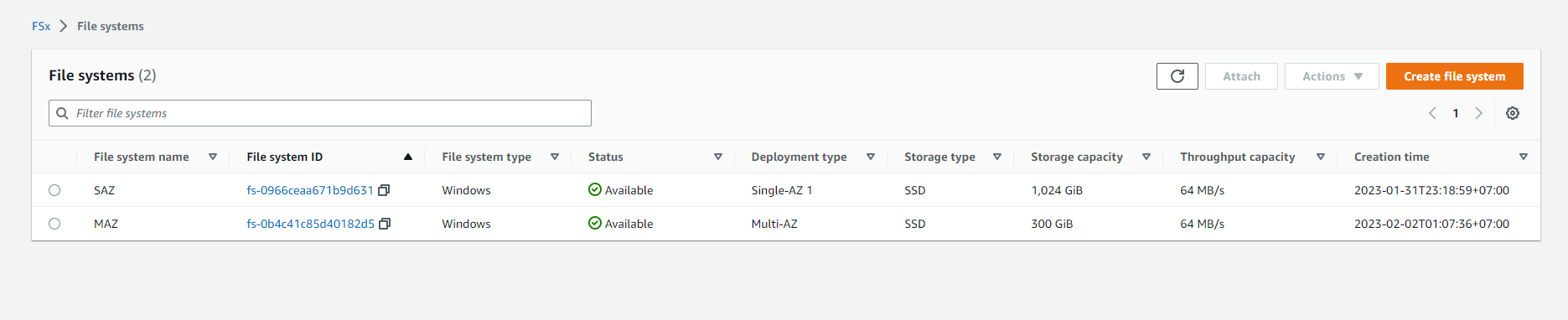Connect to instances
Connect to instances
After initializing the resource, we start connecting to the EC2 instance
-
First, we access AWS Management Console
- Find Secrets Manager
- Select Secrets Manager
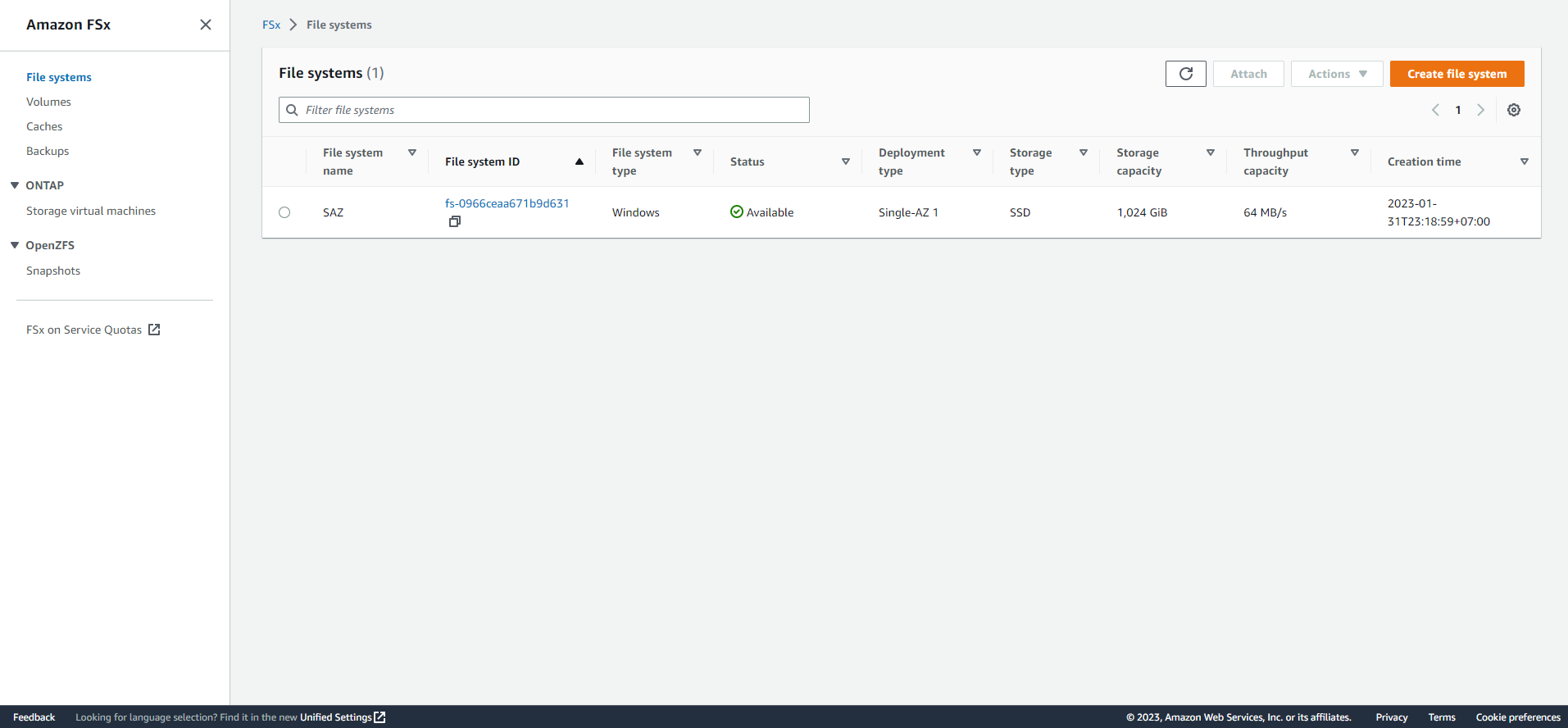
-
In AWS Secrets Manager interface
- Select Secret name, named Password-
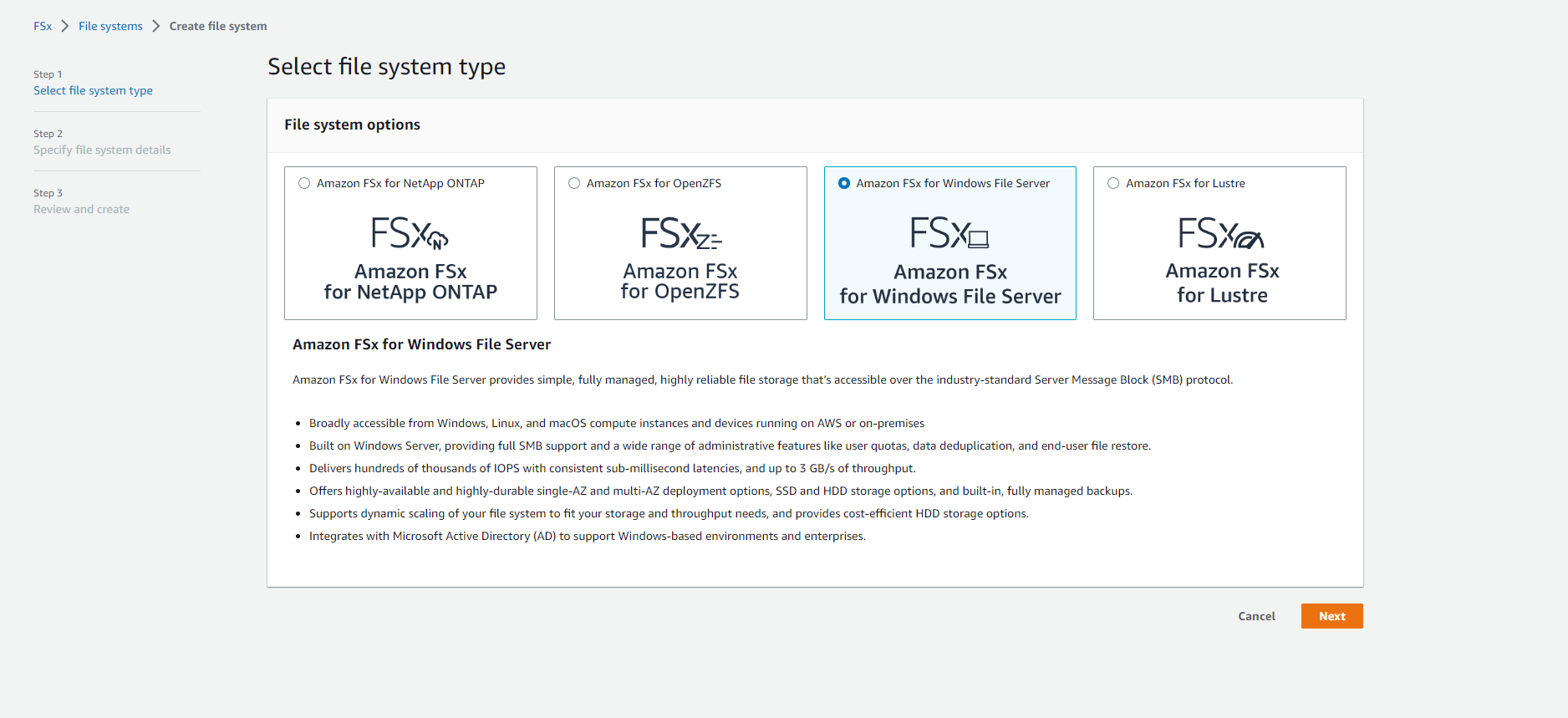
-
To view Secret value
- Scroll down to Secret value section, select Retrieve secret value
- In the key and value section, there will be 2 parts, password and username
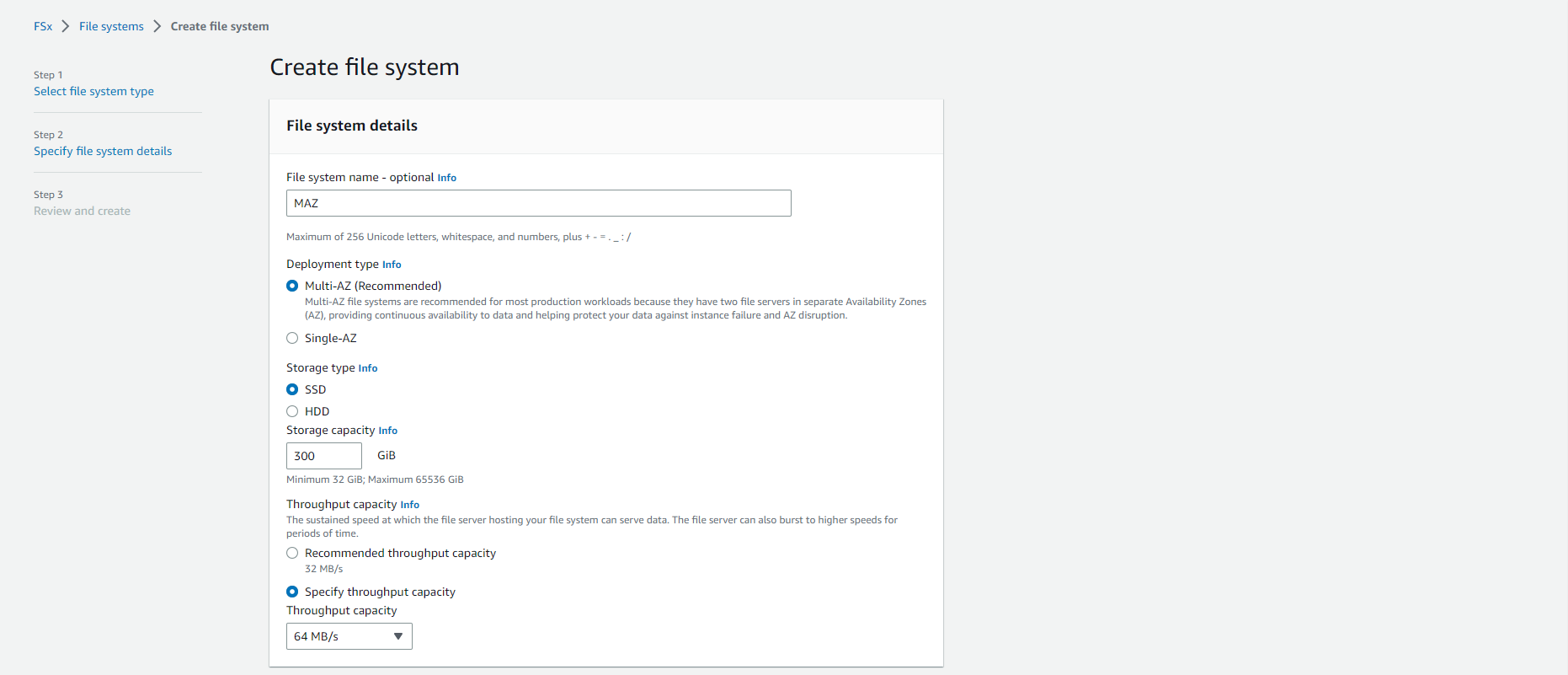
-
Return to AWS Management Console
- Find EC2
- Select EC2
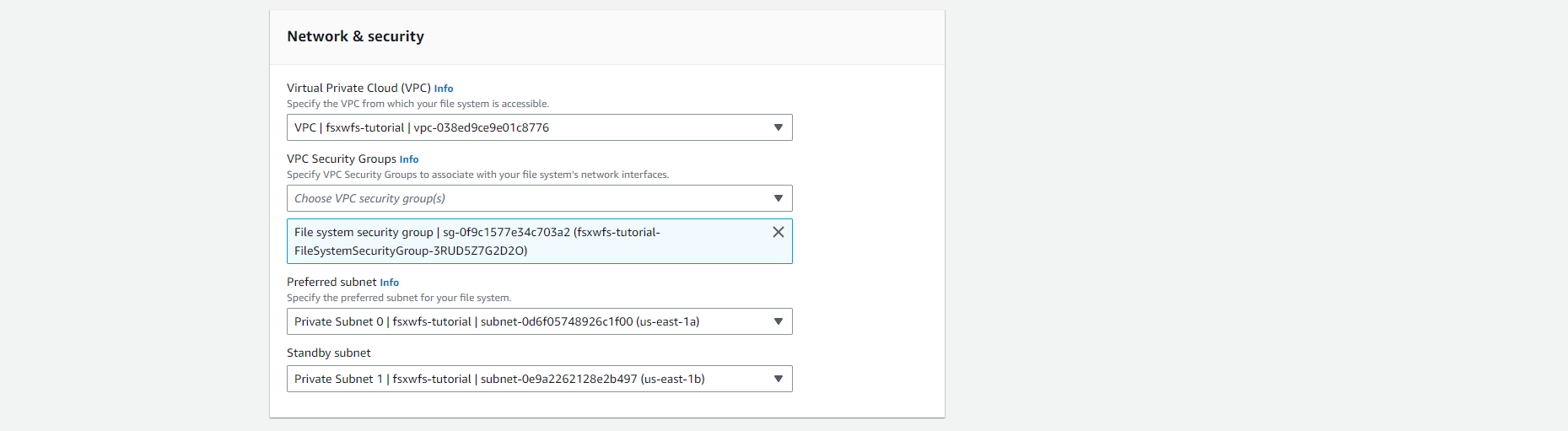
-
In the EC2 page
- Select Instances
- Select the instance named FSx/W Workshop Windows Instance
- Then copy Public DNS (IPv4) of FSx/W Workshop Windows Instance.
- Select Connect
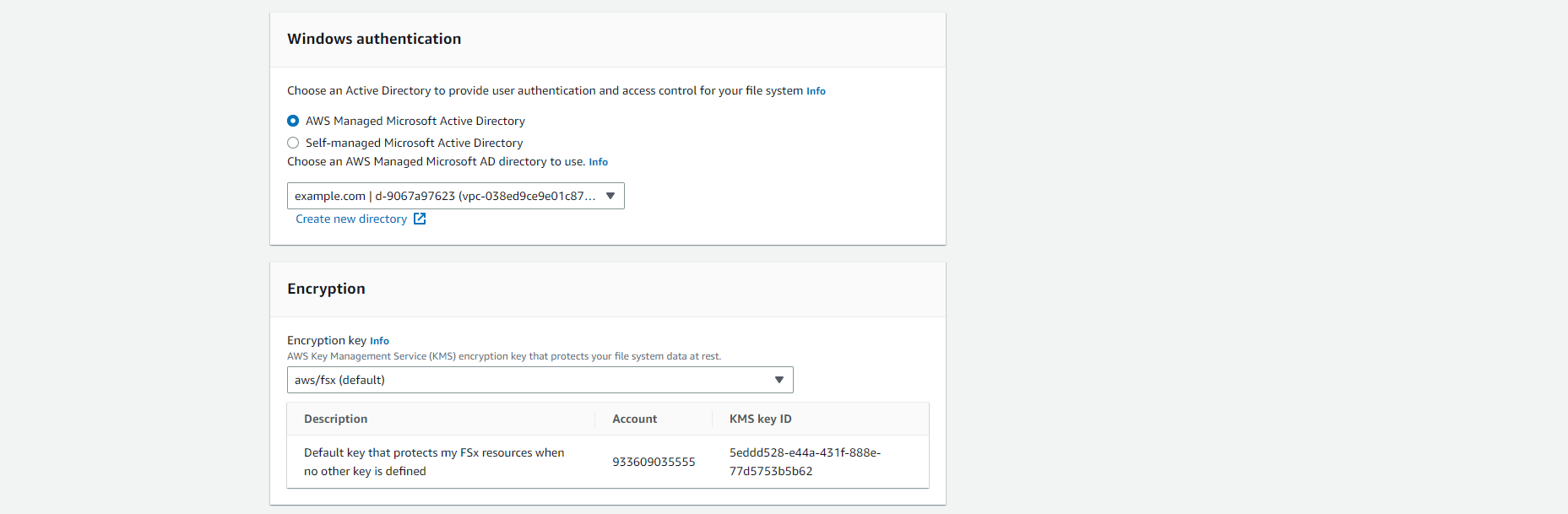
-
In the Connect to instance interface
- Select RDP client
- Select Connect using RDP client
- Select Download remote desktop file
- For Windows Users we use Remote Desktop Connection
- For Mac Users, we use *Microsoft Remote Desktop * from Mac App Store
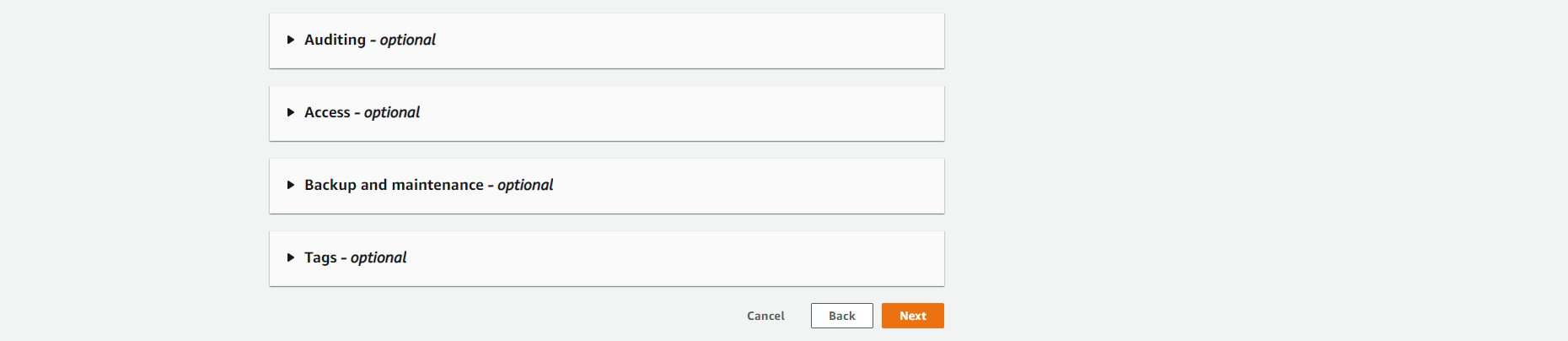
- Open Remote Desktop Connection and select Connect
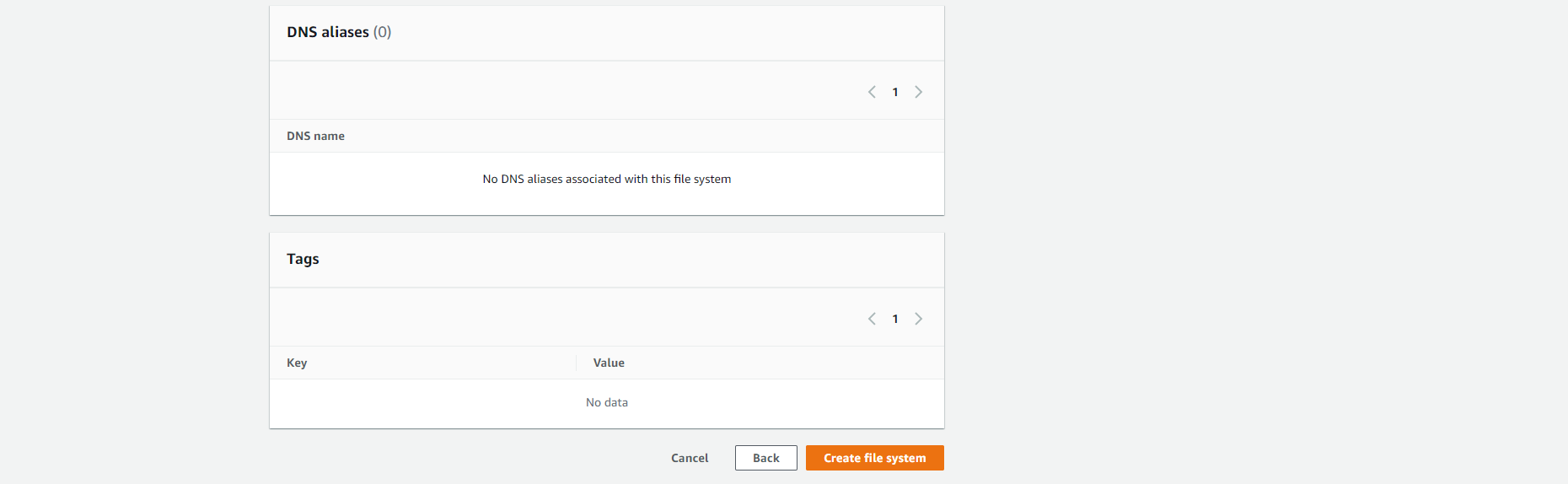
- Then enter the login information we noted in Secrect value. Then select OK
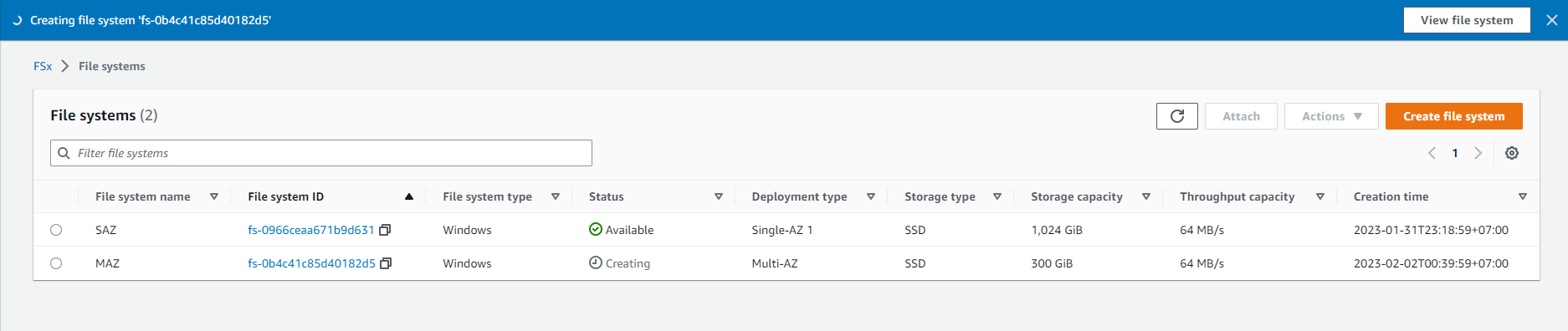
- Complete the Windows instance connection.