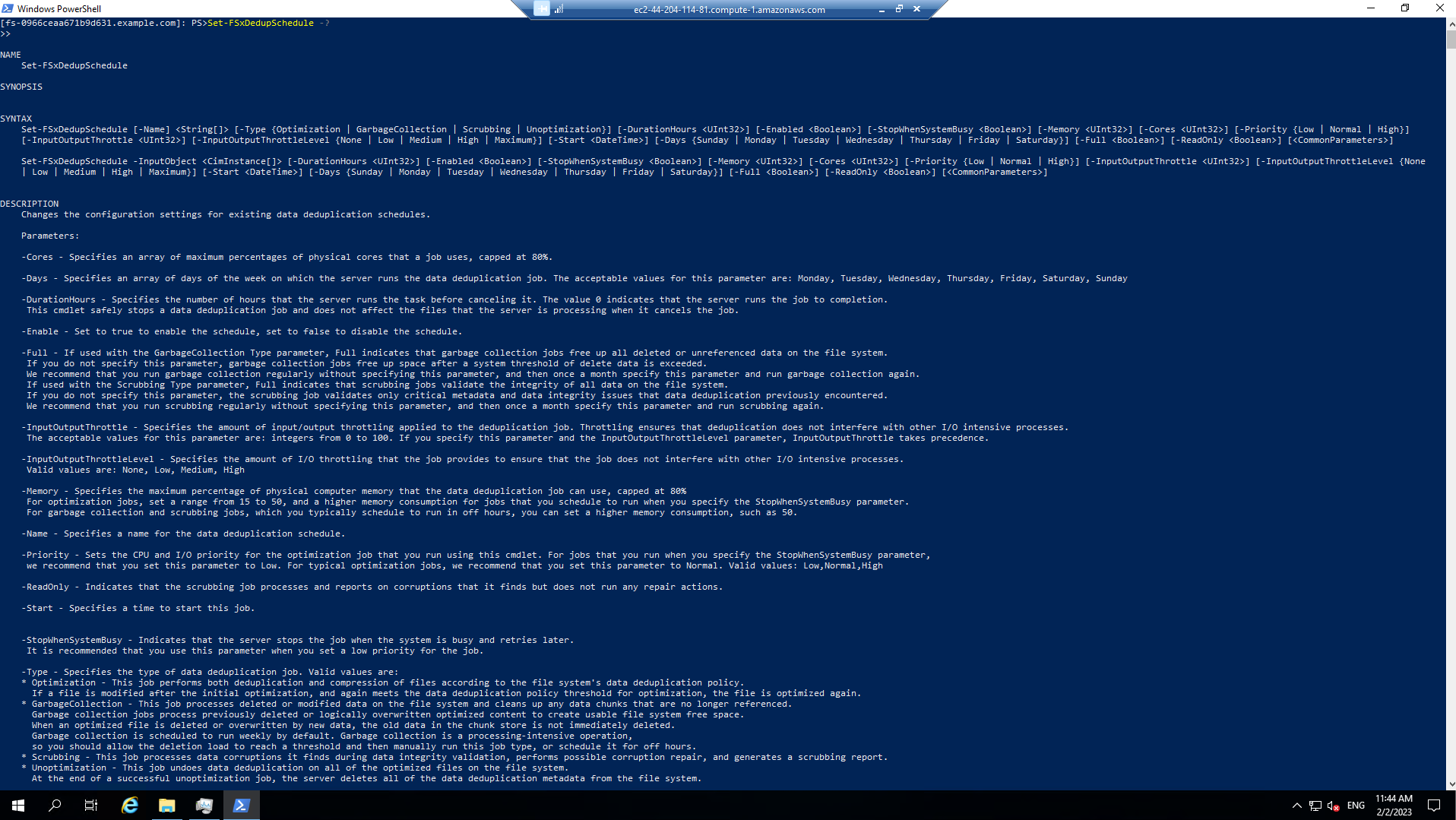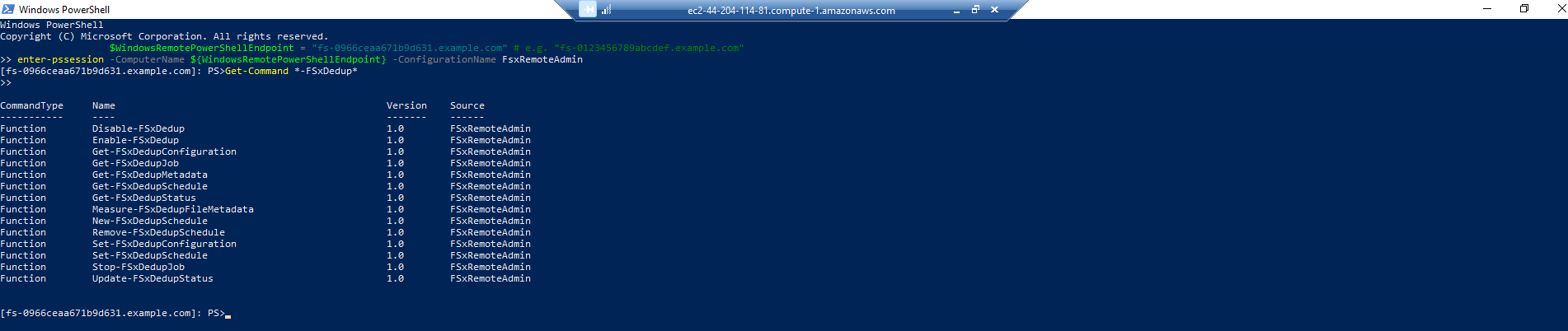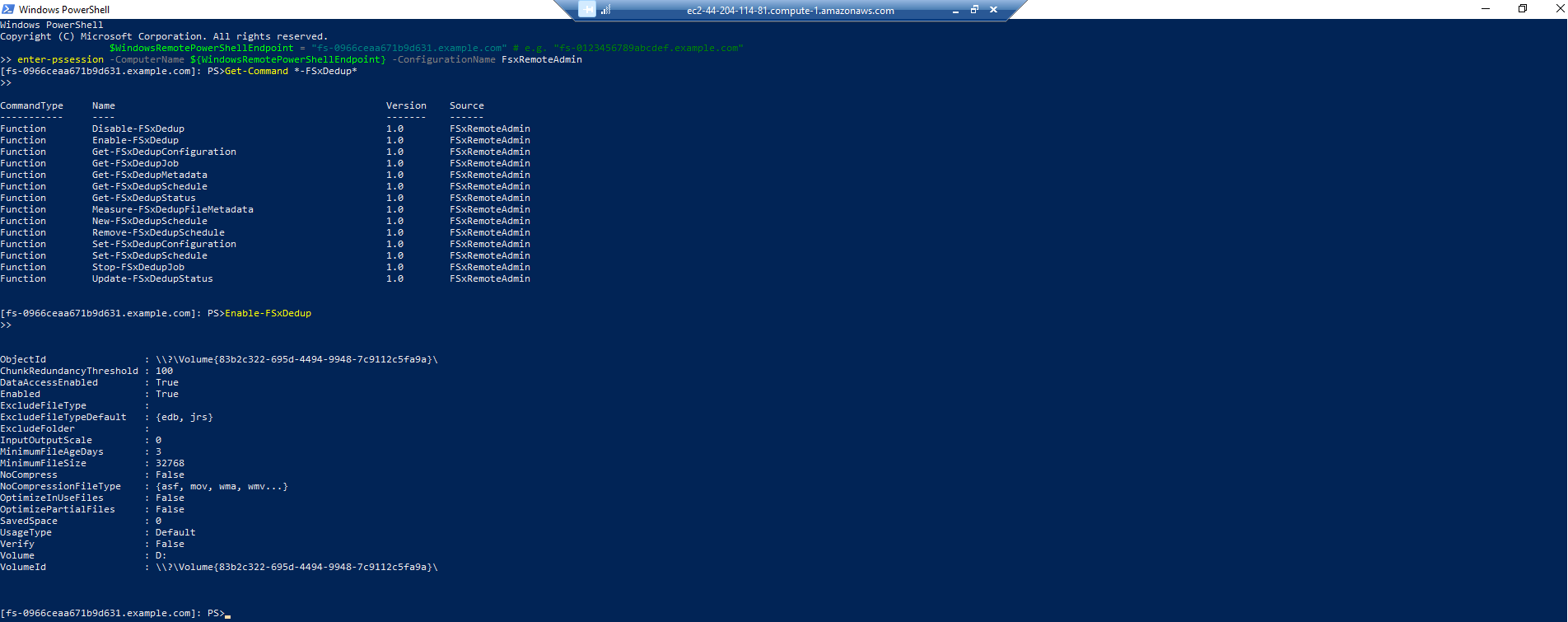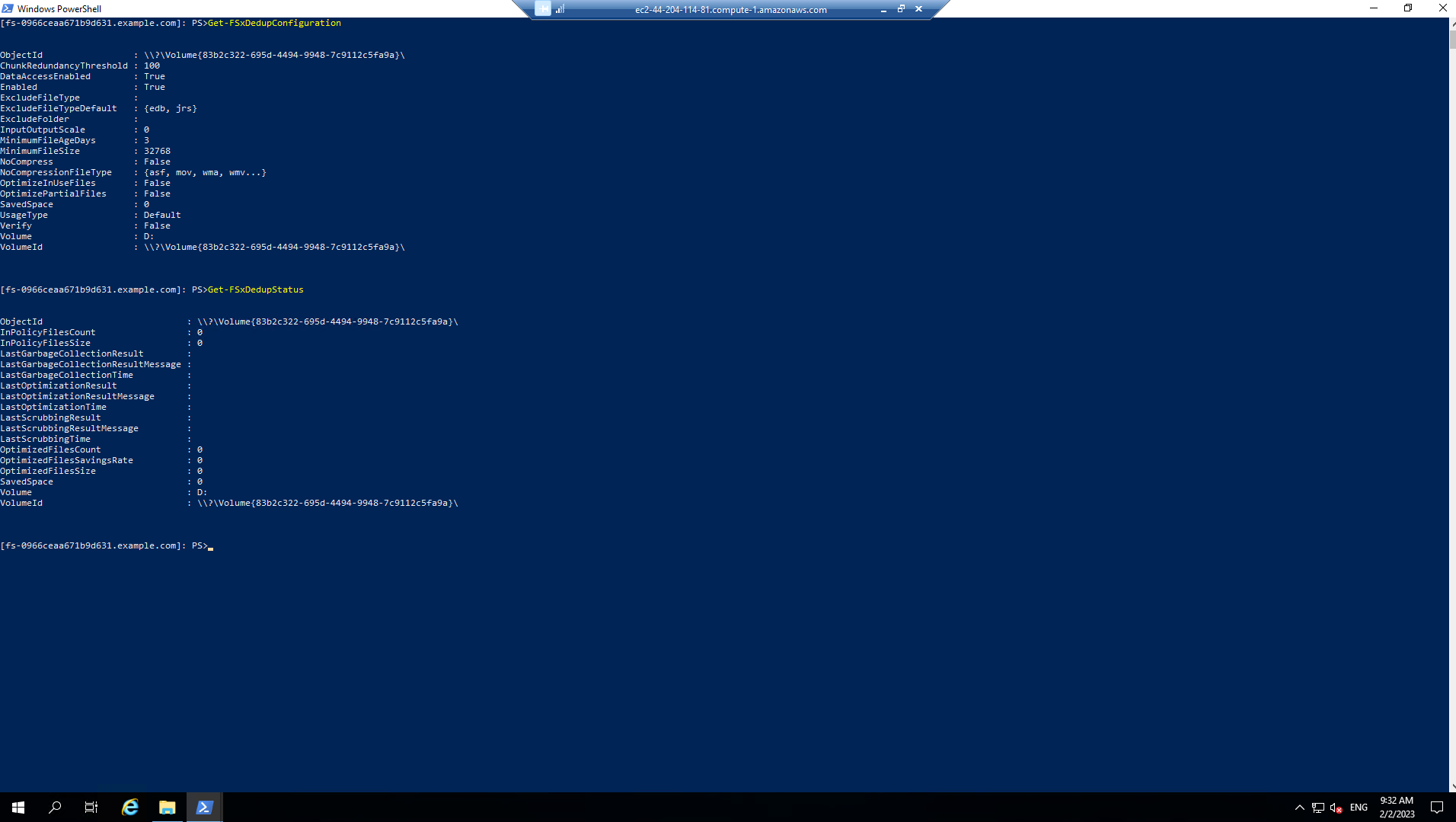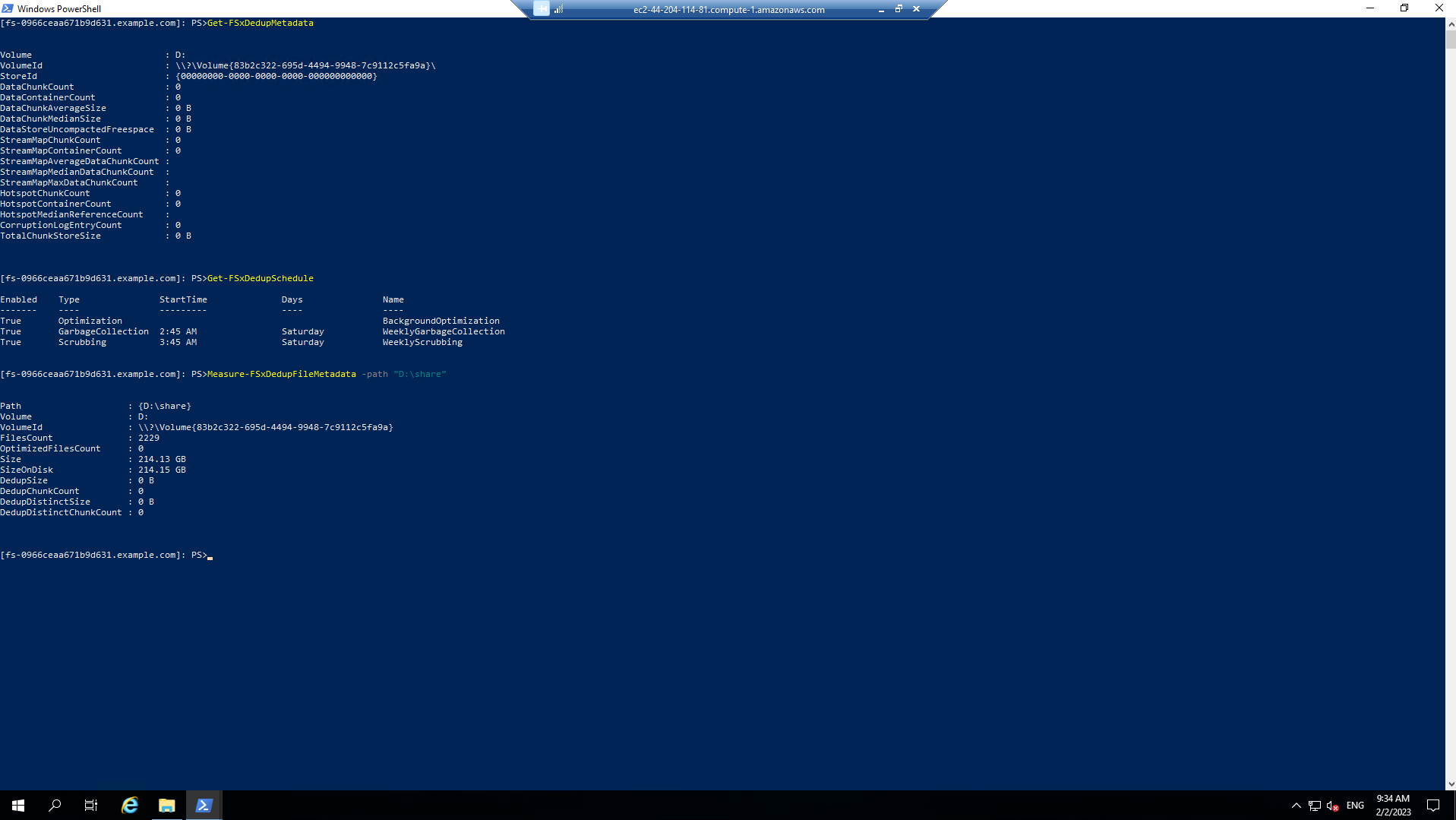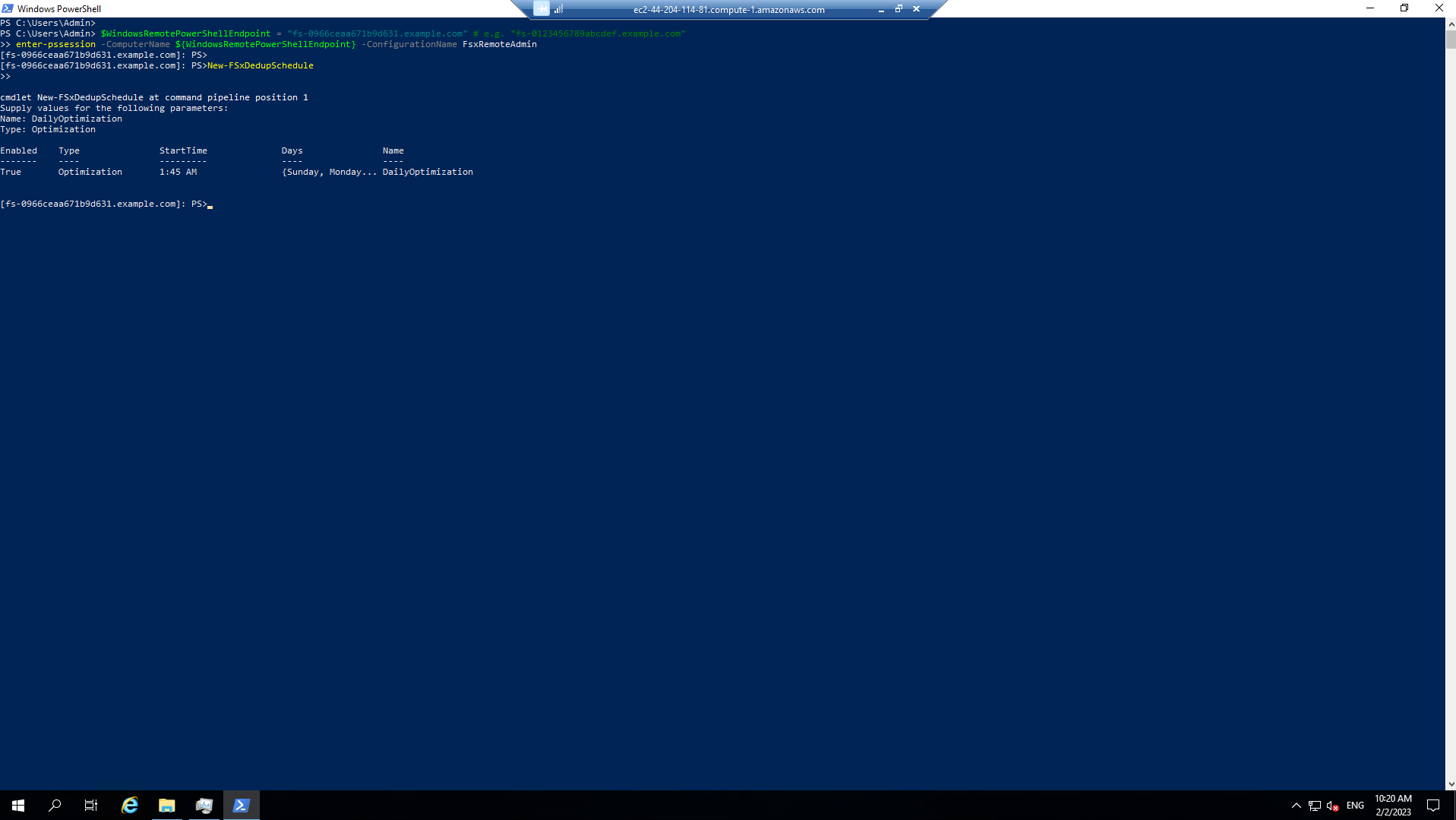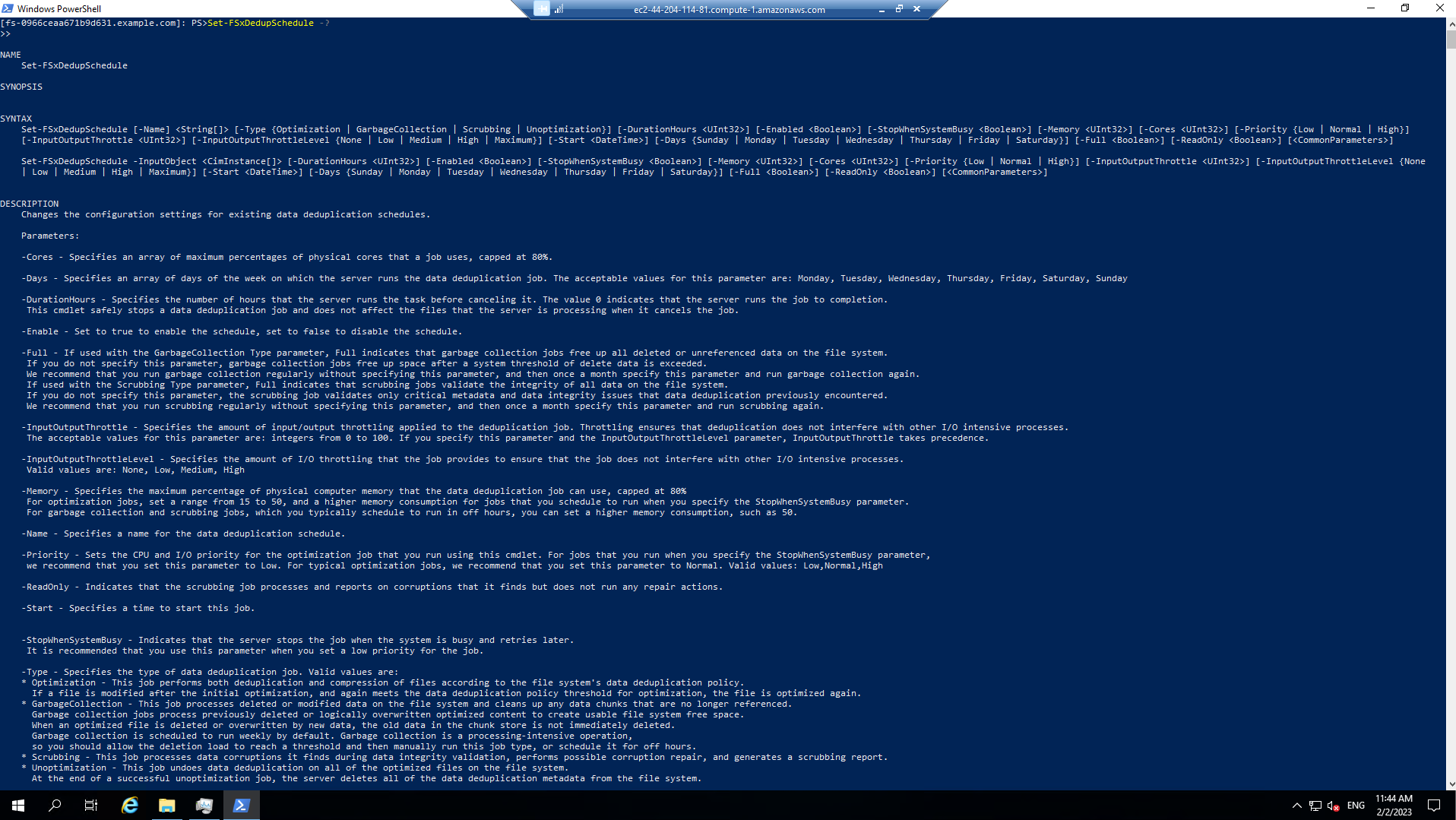Test Performance
- Install DiskSpd on FSx/W Workshop Windows Instance.

- Then perform the extraction with the path C:\Tools\DiskSpd-2.0.21a
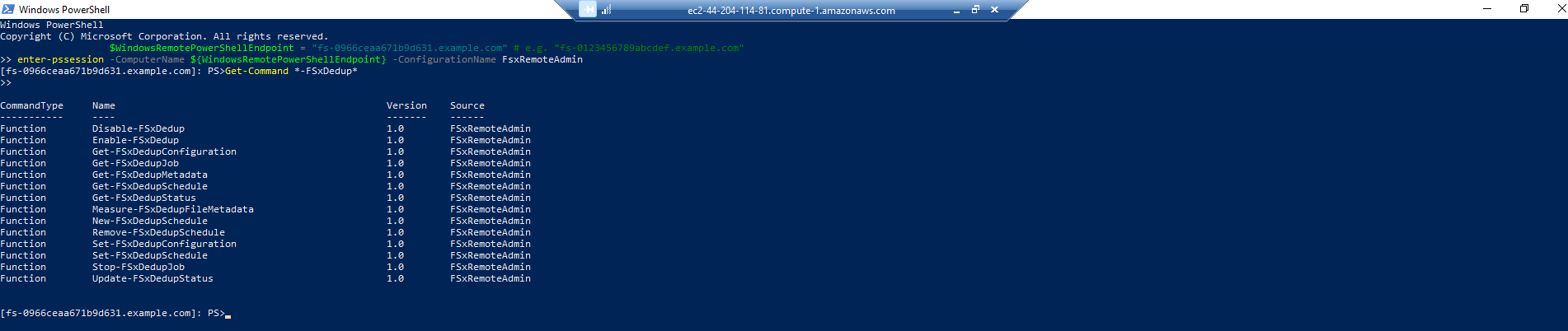
- After extracting
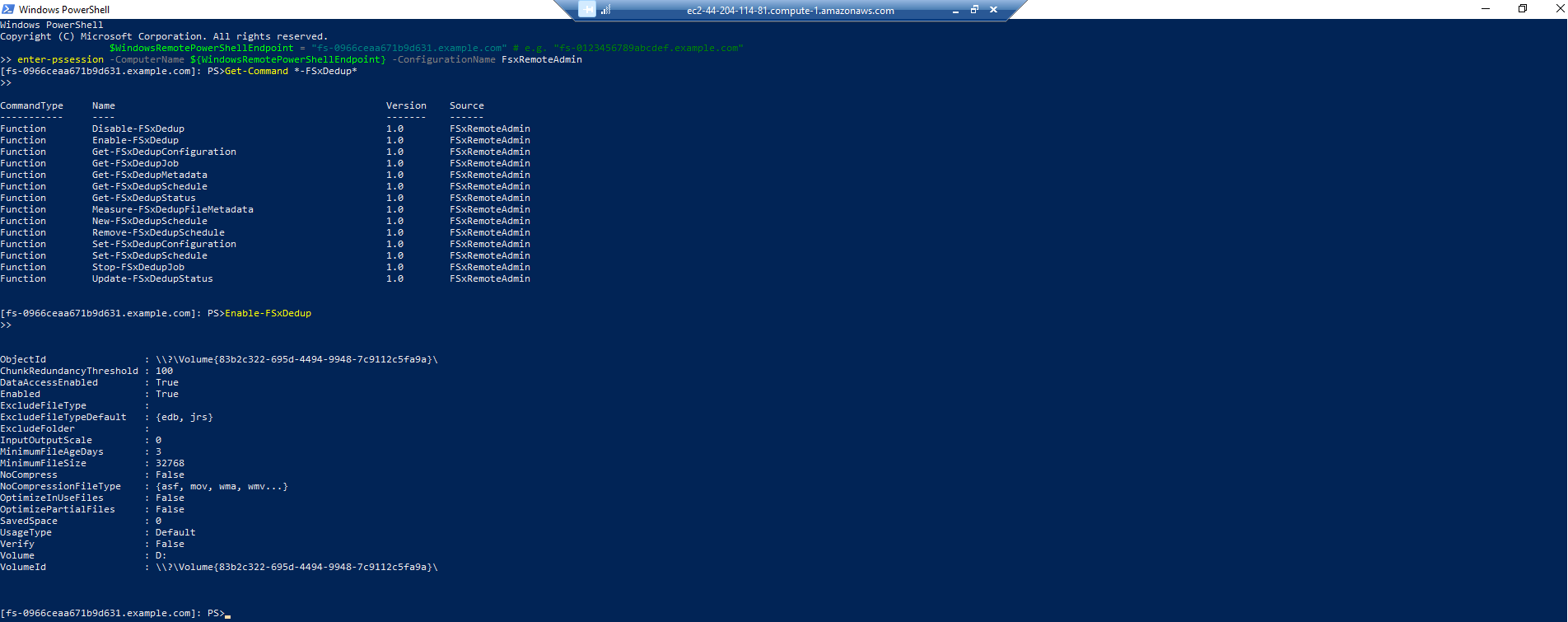
- Start Windows PowerShell
- Execute the following command to create 100 GB sparse file
$random = $(Get-Random)
fsutil file createnew Z:\${env:computername}-$random.dat 100000000000
- Runcommand DiskSpeed to check read performance of mapped Z: drive
C:\Tools\DiskSpd-2.0.21a\amd64\DiskSpd.exe -d120 -w0 -r -t1 -o32 -b64K -Su -L Z:\${env:computername}-$random.dat
- While running the command, open Task Manager (Start » Task Manager » More details » Performance (tab) » Ethernet) to monitor network performance
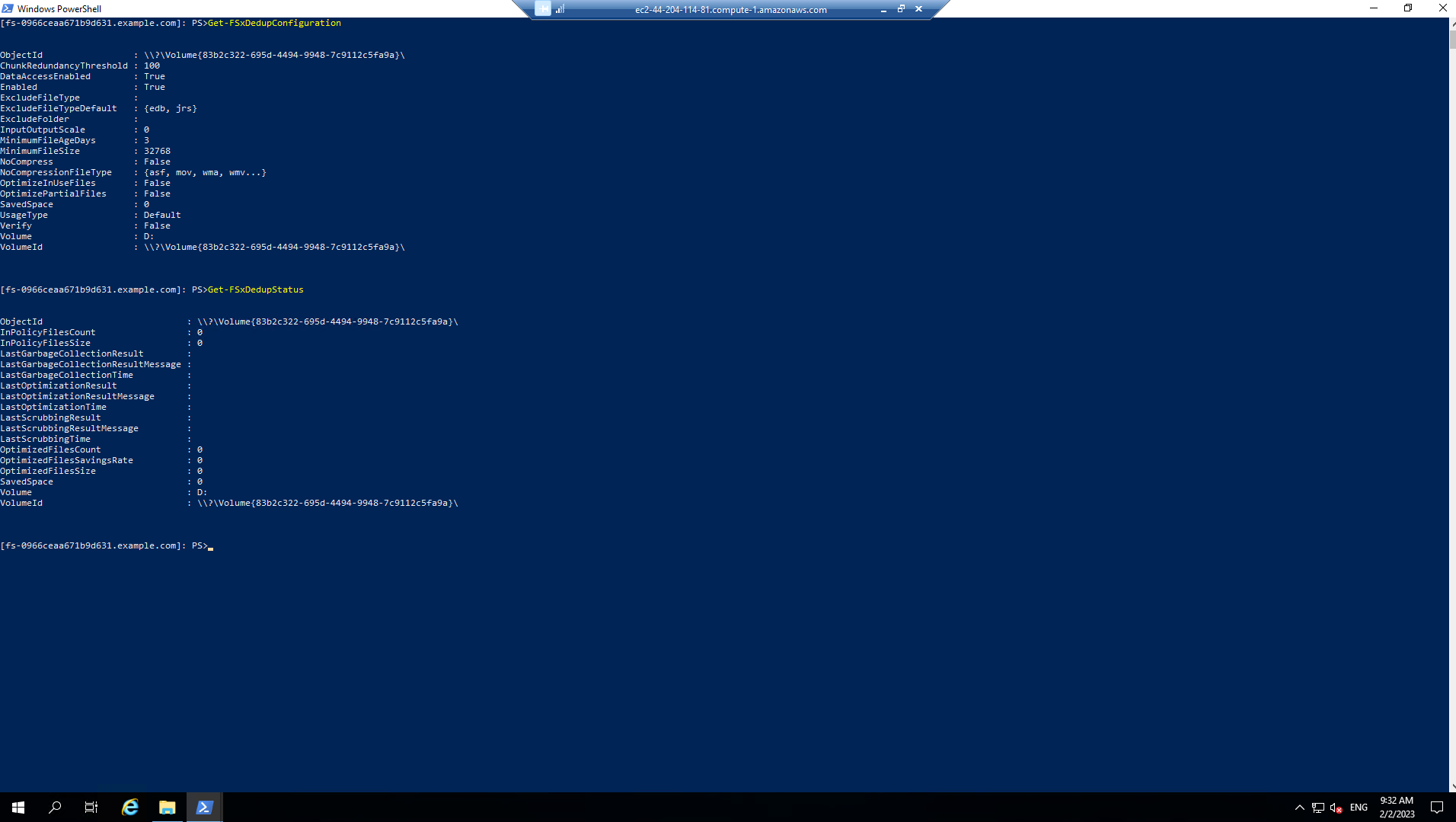
- DiskSpd will Runfor 120 seconds. Once completed, the output will look like this:
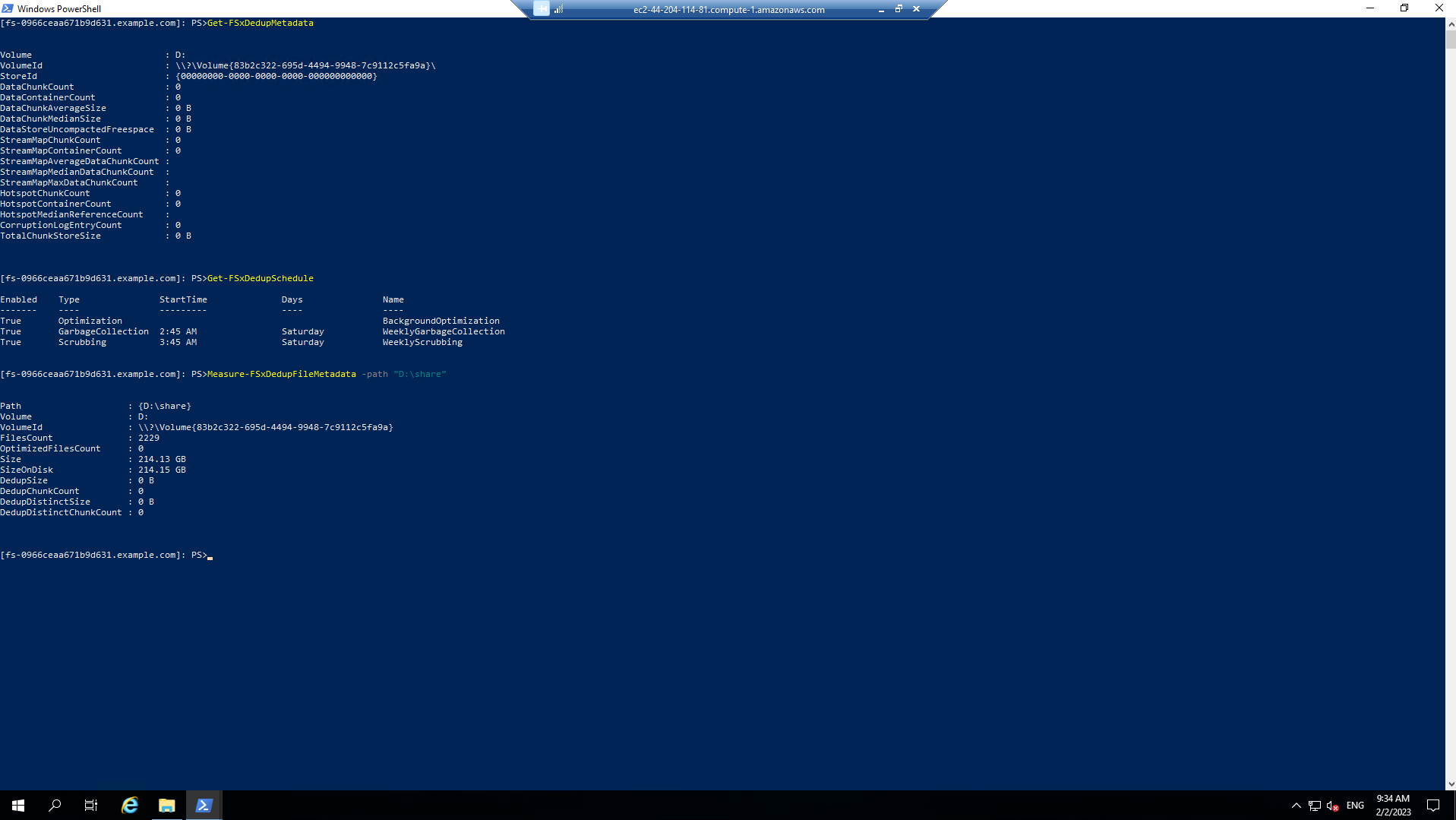
- Similarly we check write performance
- Runthe following command:
$random = $(Get-Random)
C:\Tools\DiskSpd-2.0.21a\amd64\DiskSpd.exe -d120 -c2G -s64K -w100 -t1 -o32 -b64K -Sh -L Z:\${env:computername}-$random.dat
- While running the command, open Task Manager (Start » Task Manager » More details » Performance (tab) » Ethernet) to monitor network performance
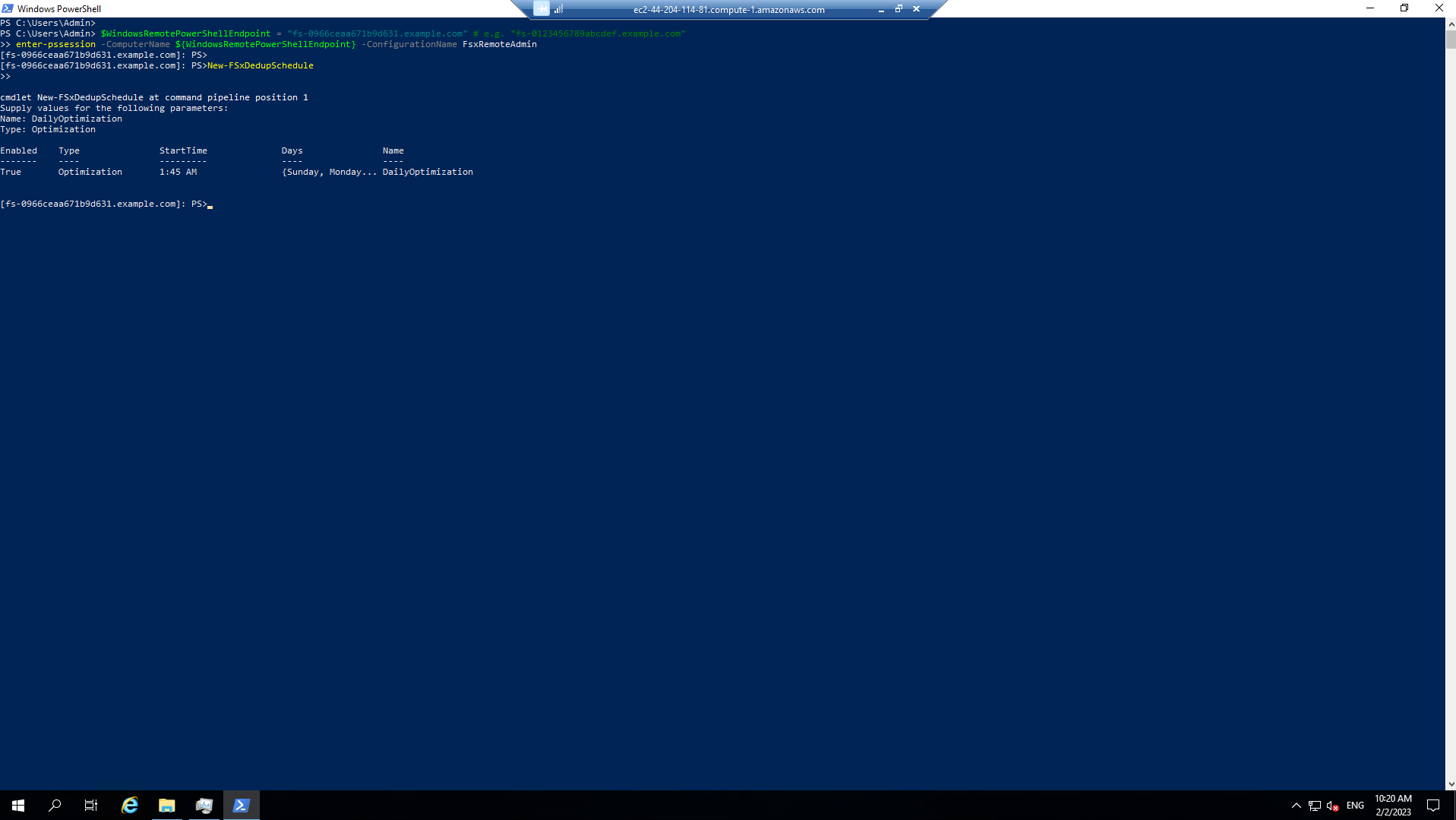
- DiskSpd will Runfor 120 seconds. Once completed, the output will look like this: