Enable data deduplication
Enable data deduplication
- Ensure connection to Remote Windows PowerShell Session

- Execute the command:
Get-Command *-FSxDedup*
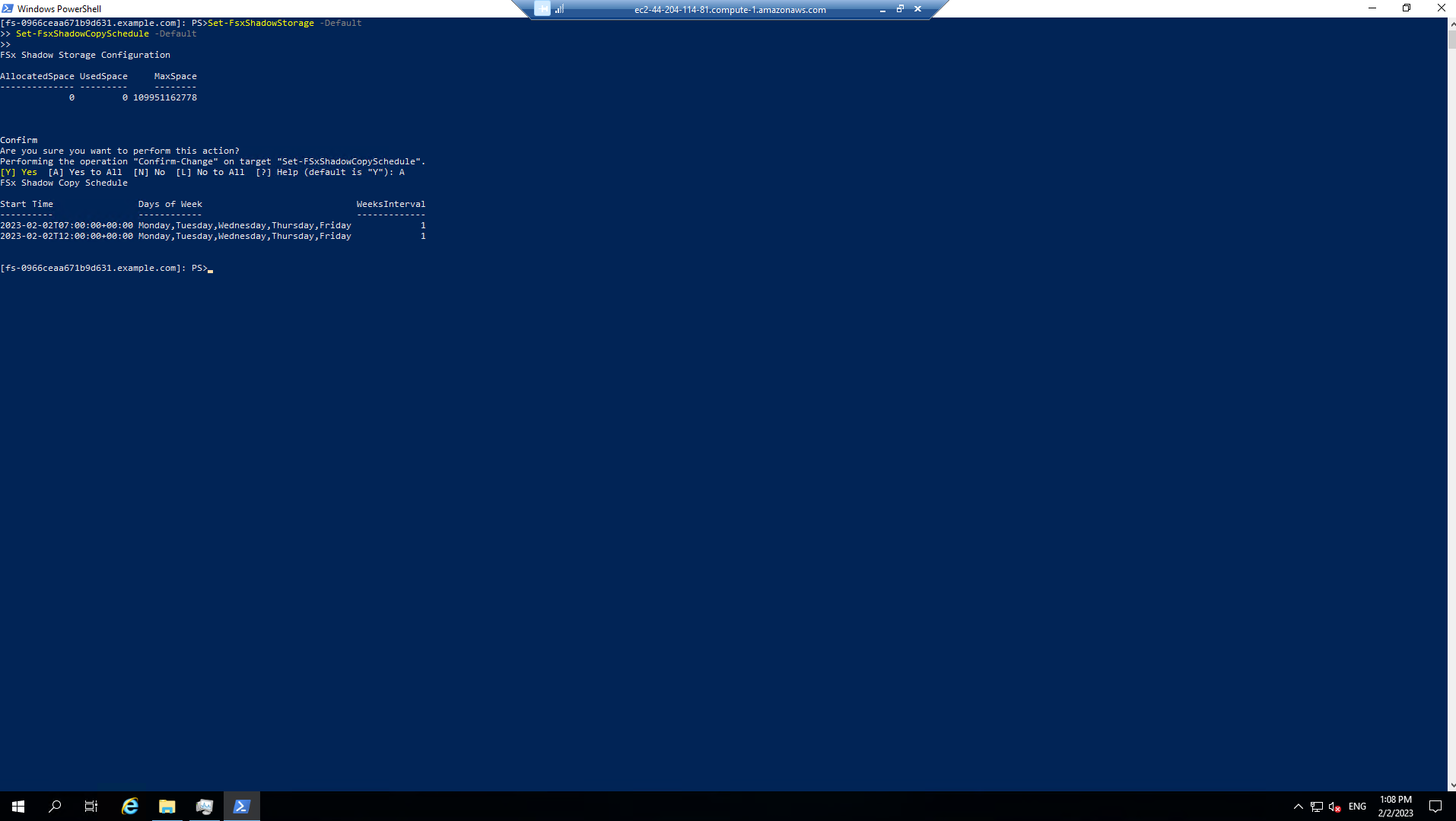
- Execute the command to activate data duplication
Enable-FSxDedup
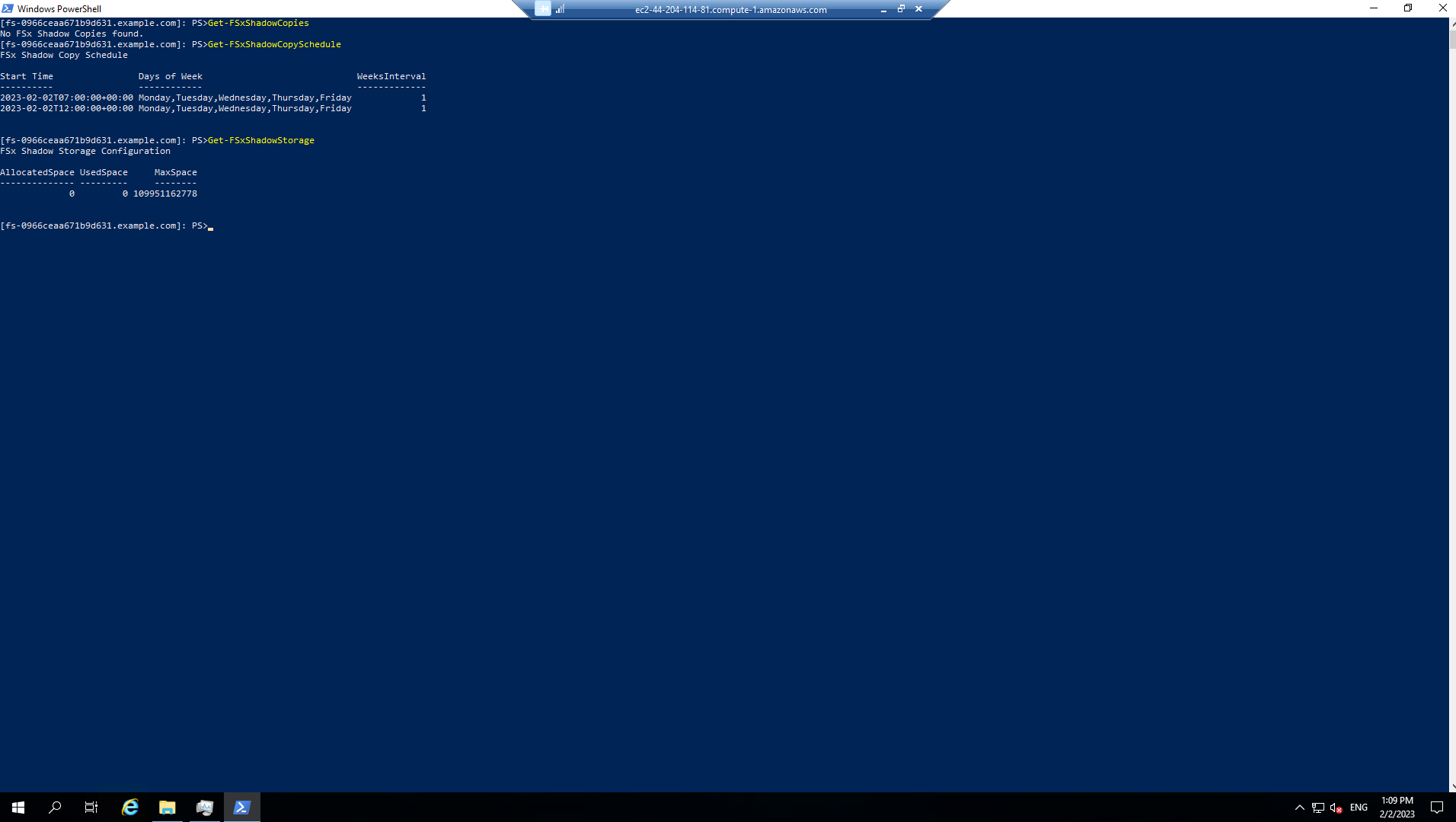
- Execute the following test commands:
Get-FSxDedupConfiguration

- Continue executing the command:
Get-FSxDedupStatus
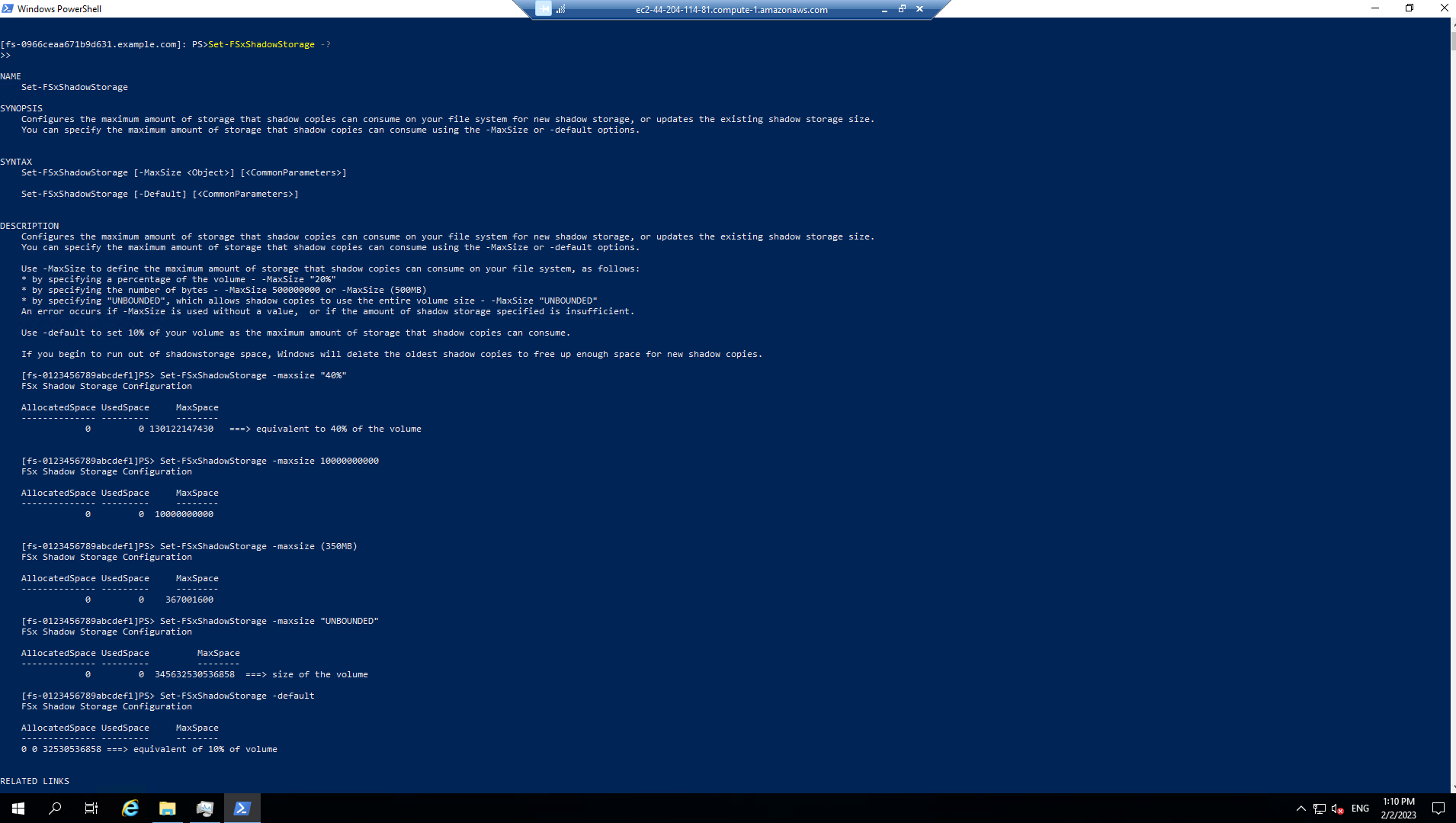
- Execute the command:
Get-FSxDedupMetadata

- Execute test command:
Get-FSxDedupSchedule
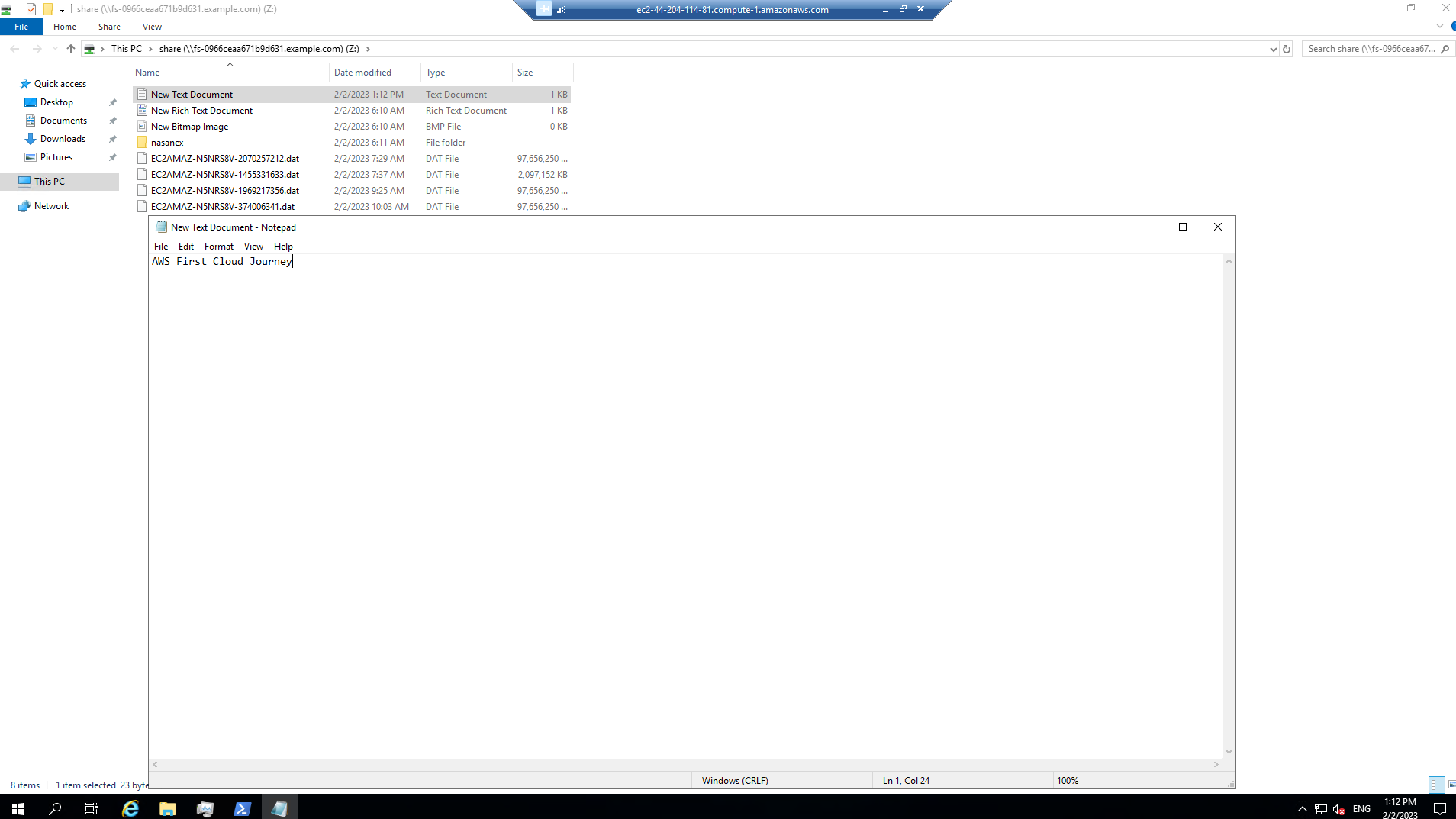
- Continue to Runthe following command:
Measure-FSxDedupFileMetadata -path "D:\share"
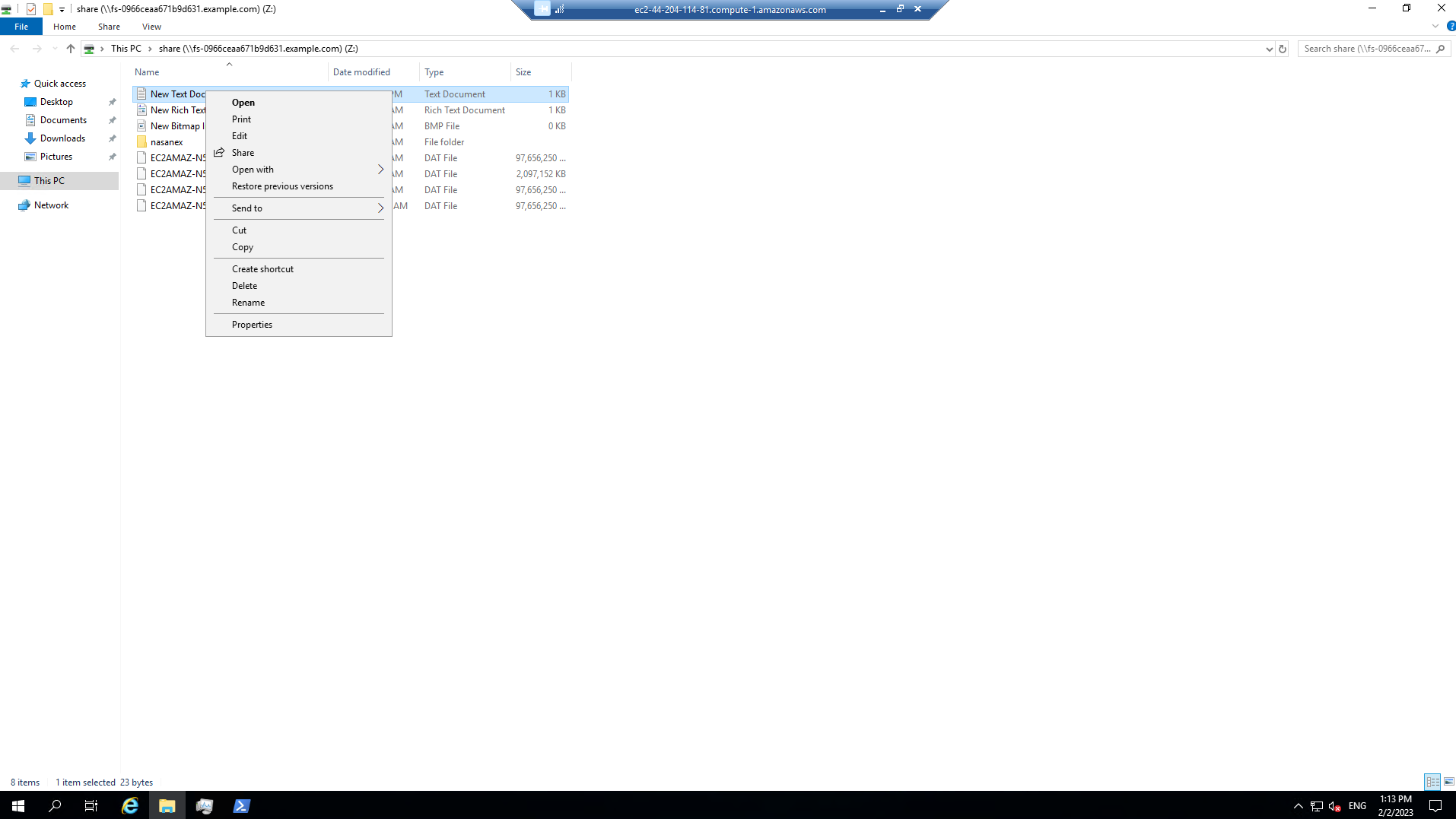
Create a new anti-duplication optimization schedule
- Execute command on Remote Windows PowerShell Session.
New-FSxDedupSchedule
-
Perform configuration
-
Name: DailyOptimization
-
Type: Optimization
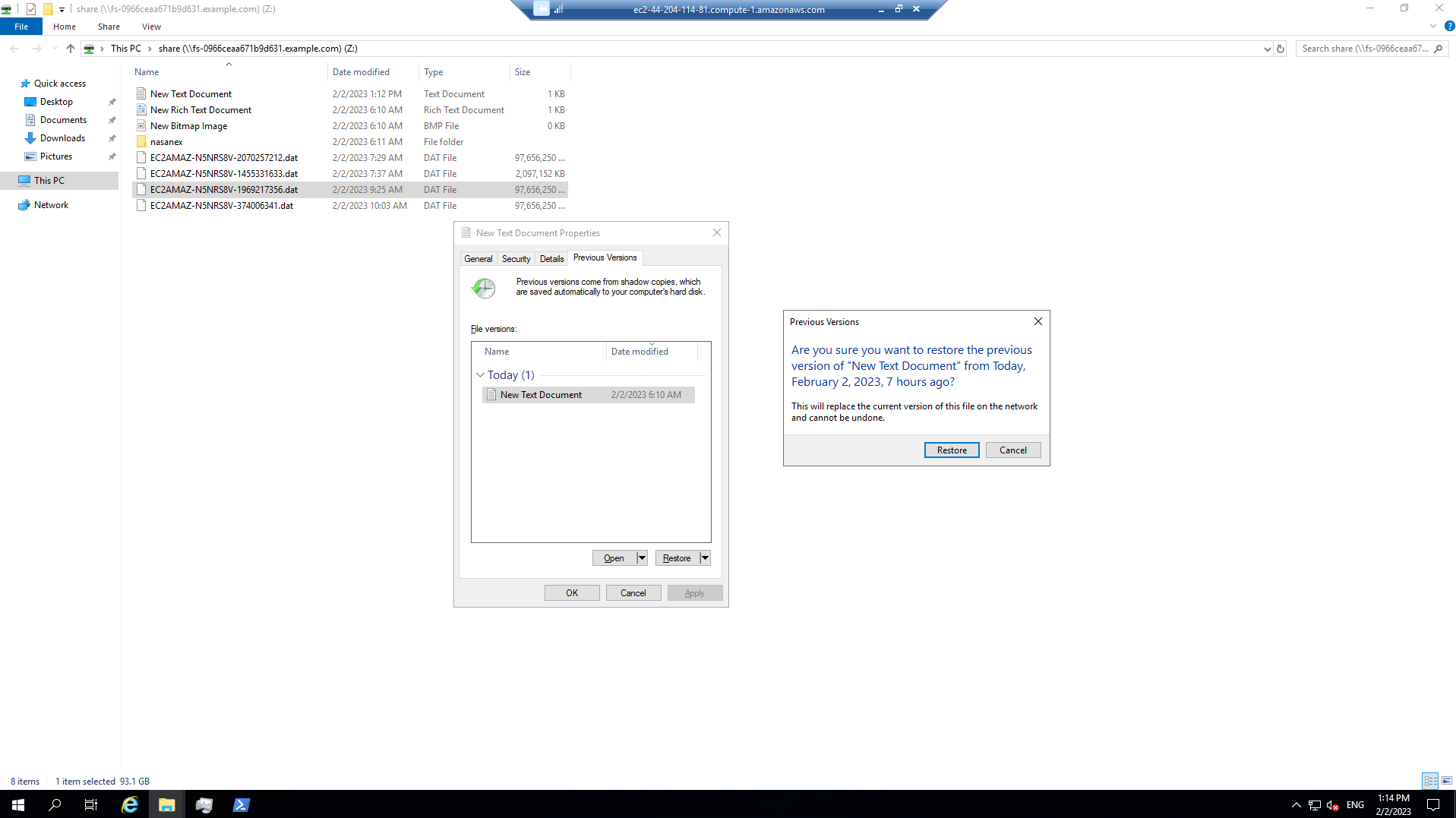
- Make configuration
Set-FSxDedupSchedule -?
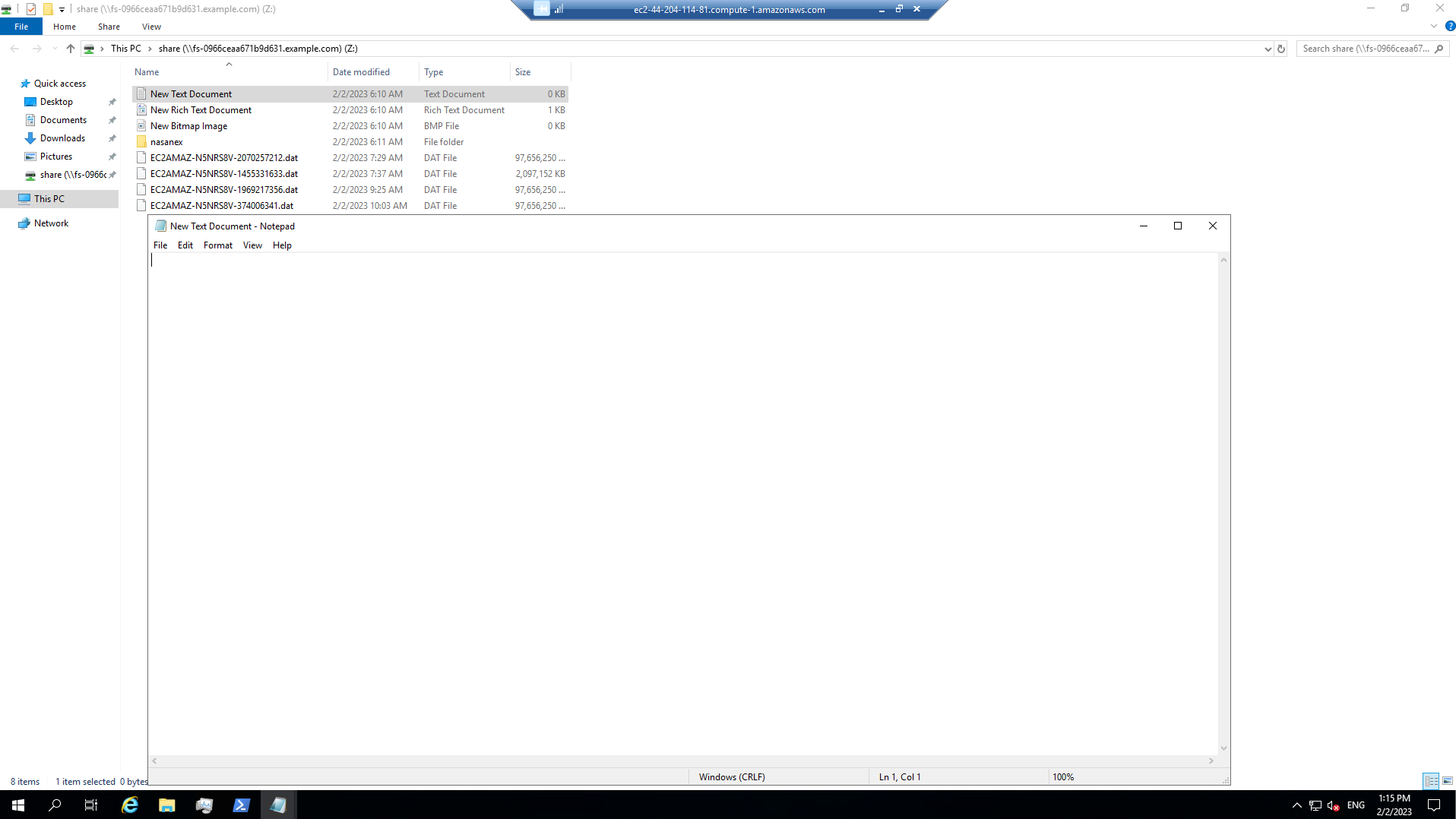
- Next, execute the command to configure the time:
Set-FSxDedupSchedule -Name DailyOptimization -Start start_time
- Wait for about 3-5 minutes, execute the following test command:
Get-FSxDedupStatus
-
The results of all schools have not changed
-
Wait for more than 10 minutes to use the above command again, you will see the change in the following parts:
- LastOptimizationResult
- OptimizedFilesCount
- OptimizedFilesSavingsRate
- OptimizedFilesSize
- SavedSpace