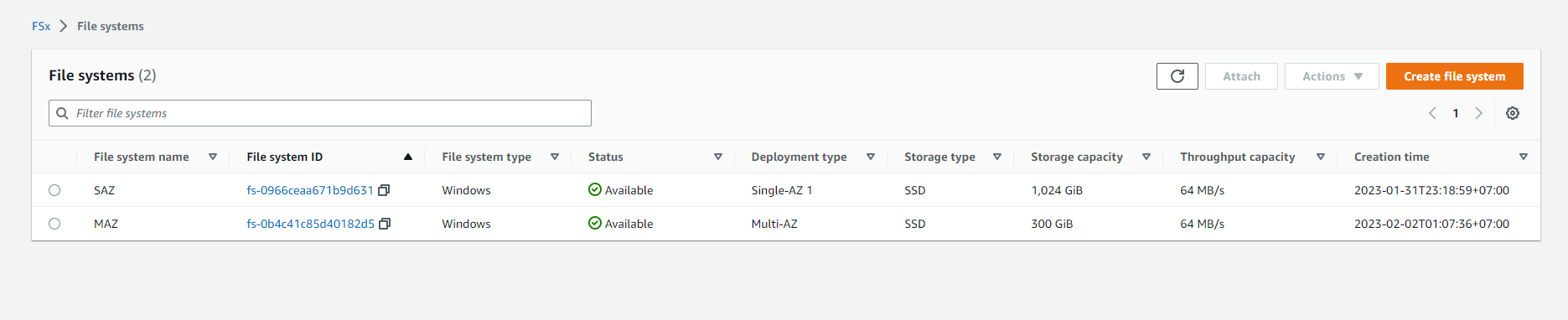Create an SSD Multi-AZ file system
Create an SSD Multi-AZ file system
This section will create a new SSD file system that spans multiple Availability Zones.
Note
It will take approximately 15 minutes to complete this section.
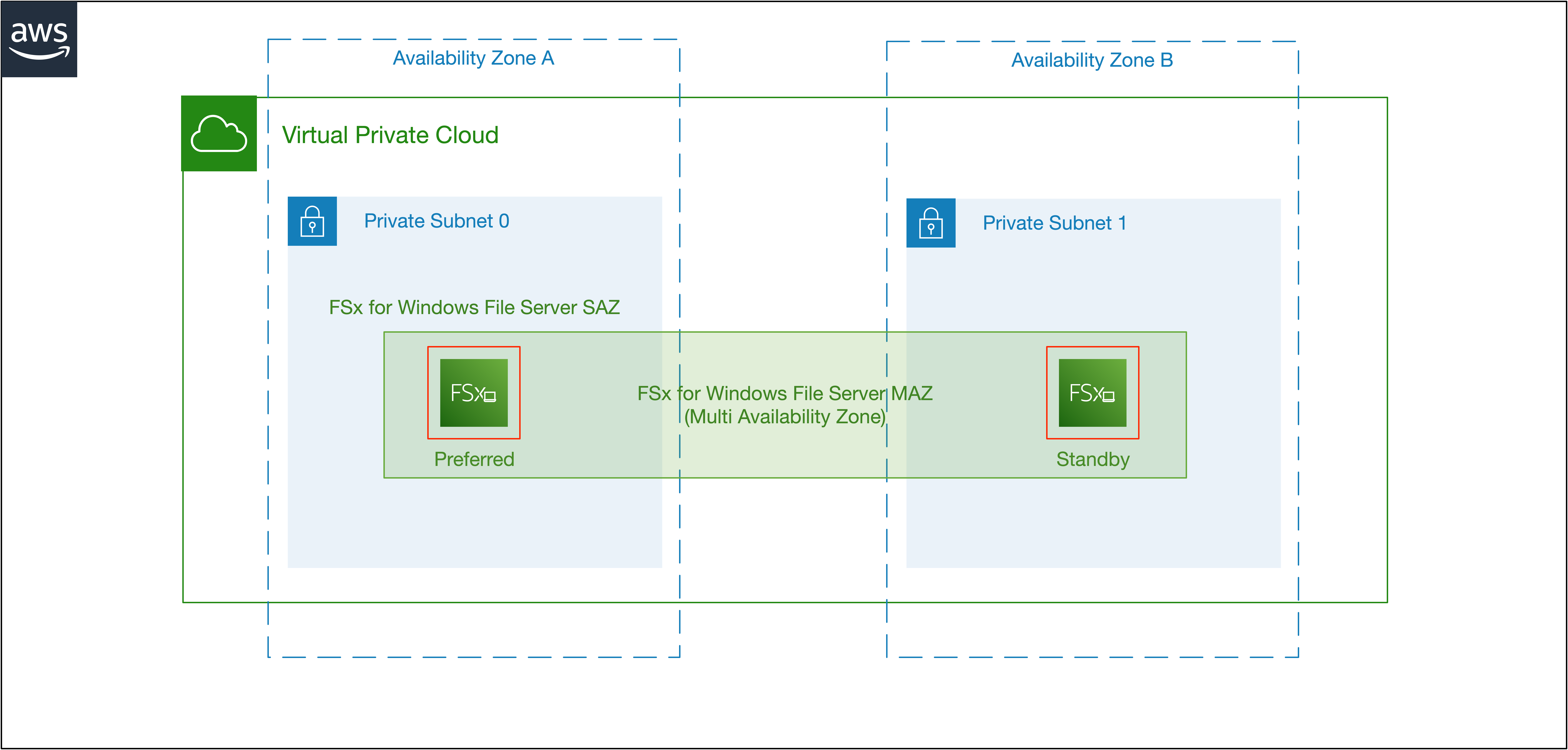
Important
Read through all steps below and watch the quick video before continuing.
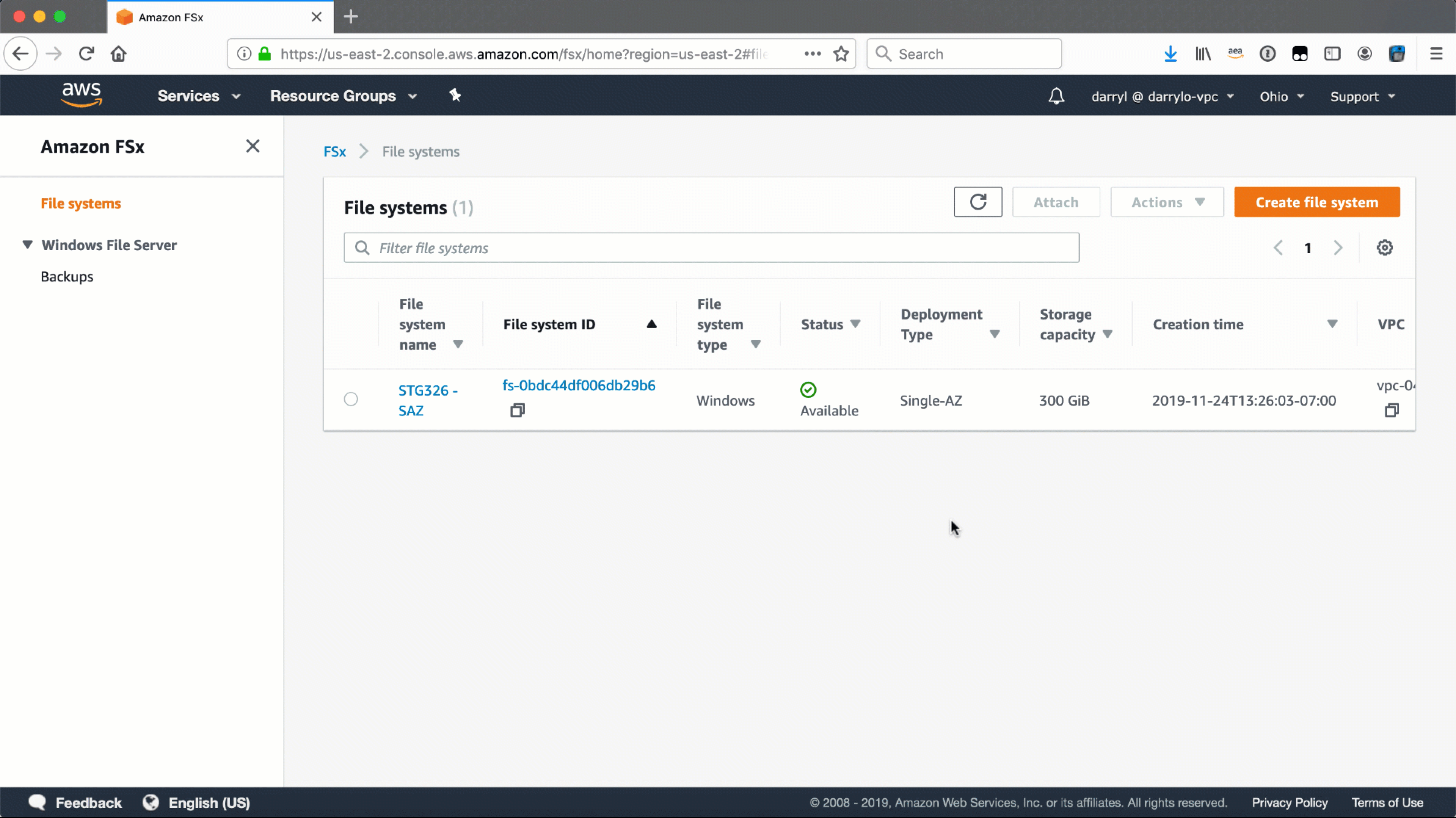
-
Open the Amazon FSx console.
Tip
Context-click (right-click) the link above and open the link in a new tab or window to make it easy to navigate between this lab tutorial and the Amazon FSx console.
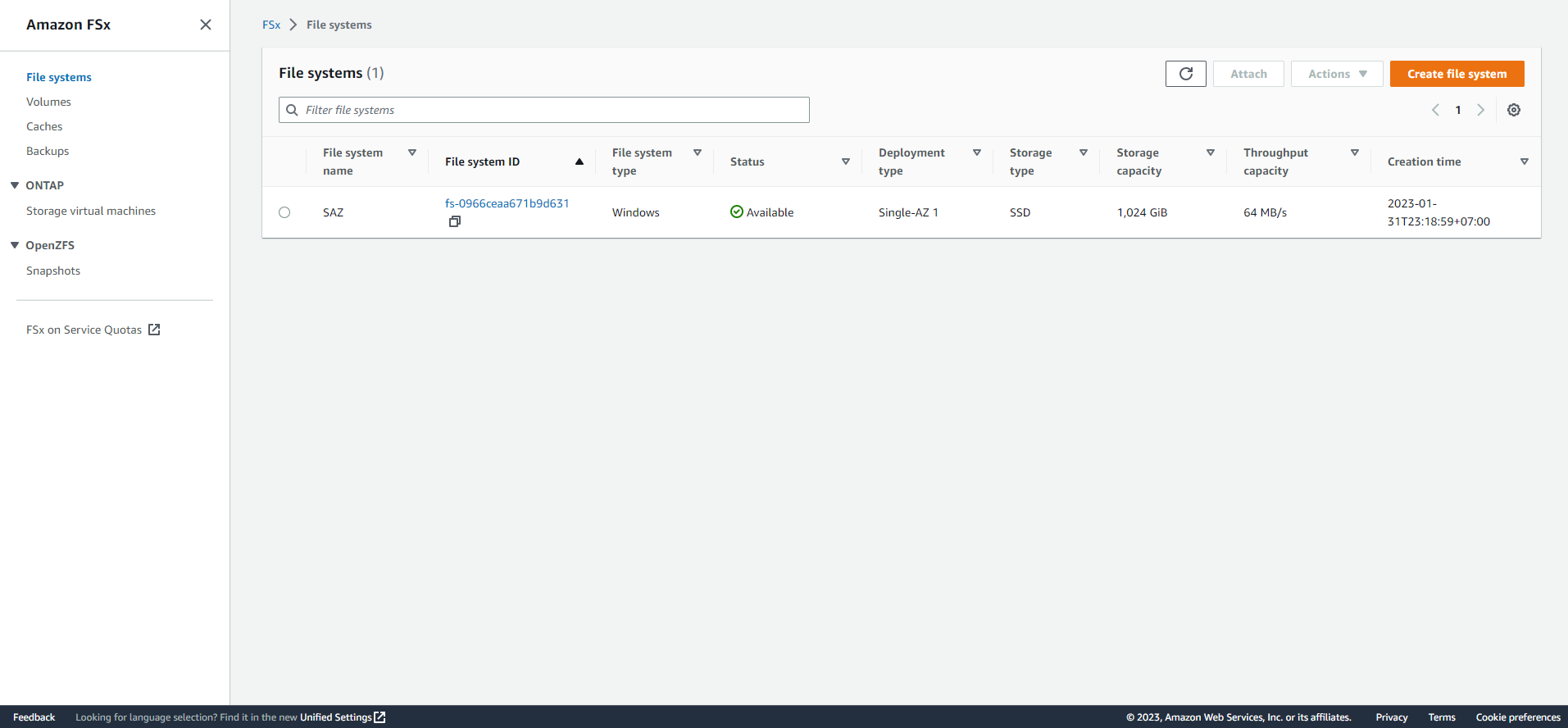
-
Select the Create file system button.
-
Select the Amazon FSx for Windows File Server as the file system type.
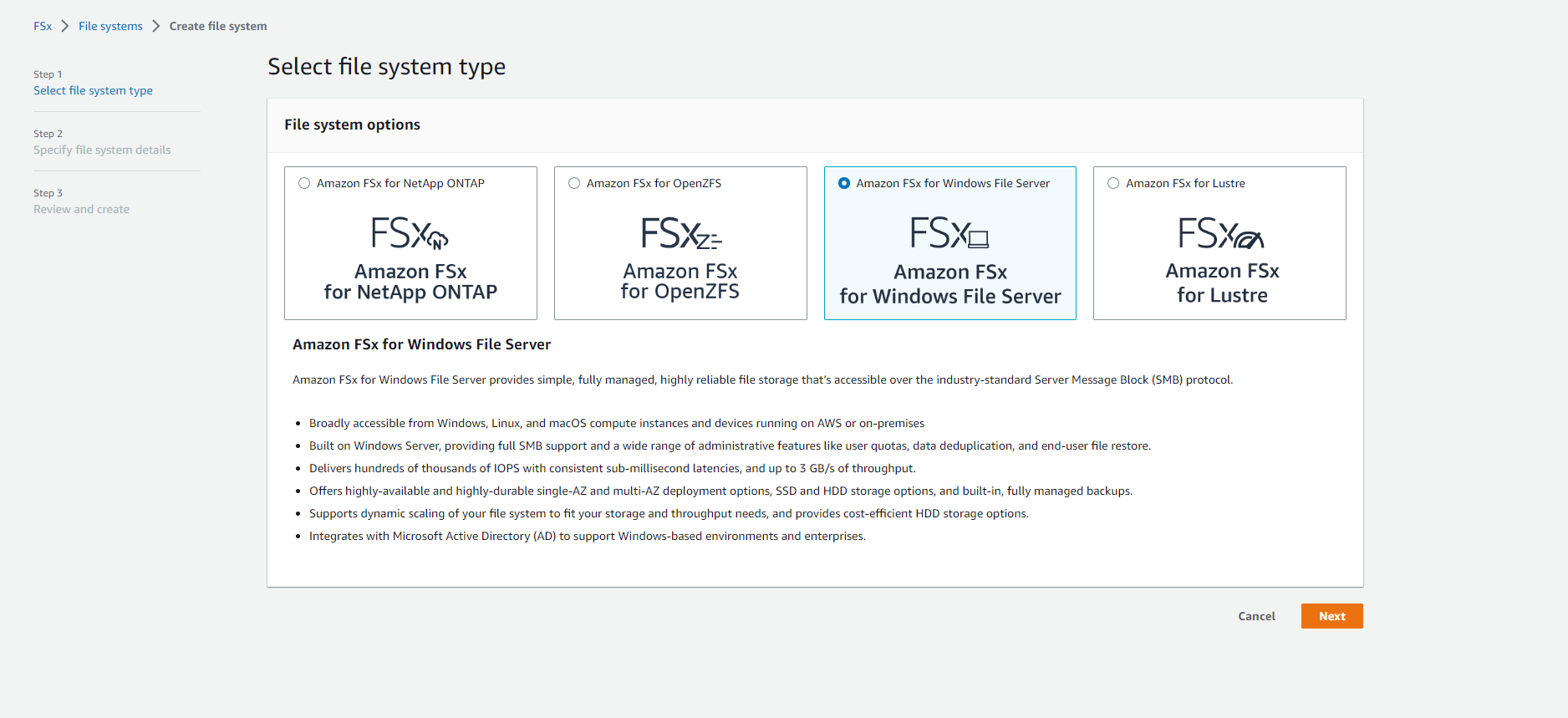
-
Select Next.
-
Complete the Create file system… wizard with the following settings:
File system name Enter MAZ Deployment type Select - Multi-AZ Storage type Select - SSD Storage capacity Enter 300 Throughput capacity - Specify throughput capacity Select - 64 MB/s Virtual private cloud (VPC) Select - VPC VPC Security Groups Click the X to remove the default security group. From the dropdown menu select the File system security group Preferred subnet Select - Private Subnet 0 Standby subnet Select - Private Subnet 1 Windows authentication AWS Managed Microsoft Active Directory Microsoft Active Directory ID Select - example.com Encryption key Accept the default - (default)aws/fsx Maintenance preferences - optional Select the arrow to expand Daily automatic backup window Select - No preferences Automatic backup retention period Accept the default 7 days Weekly maintenance window Accept the default No preferences
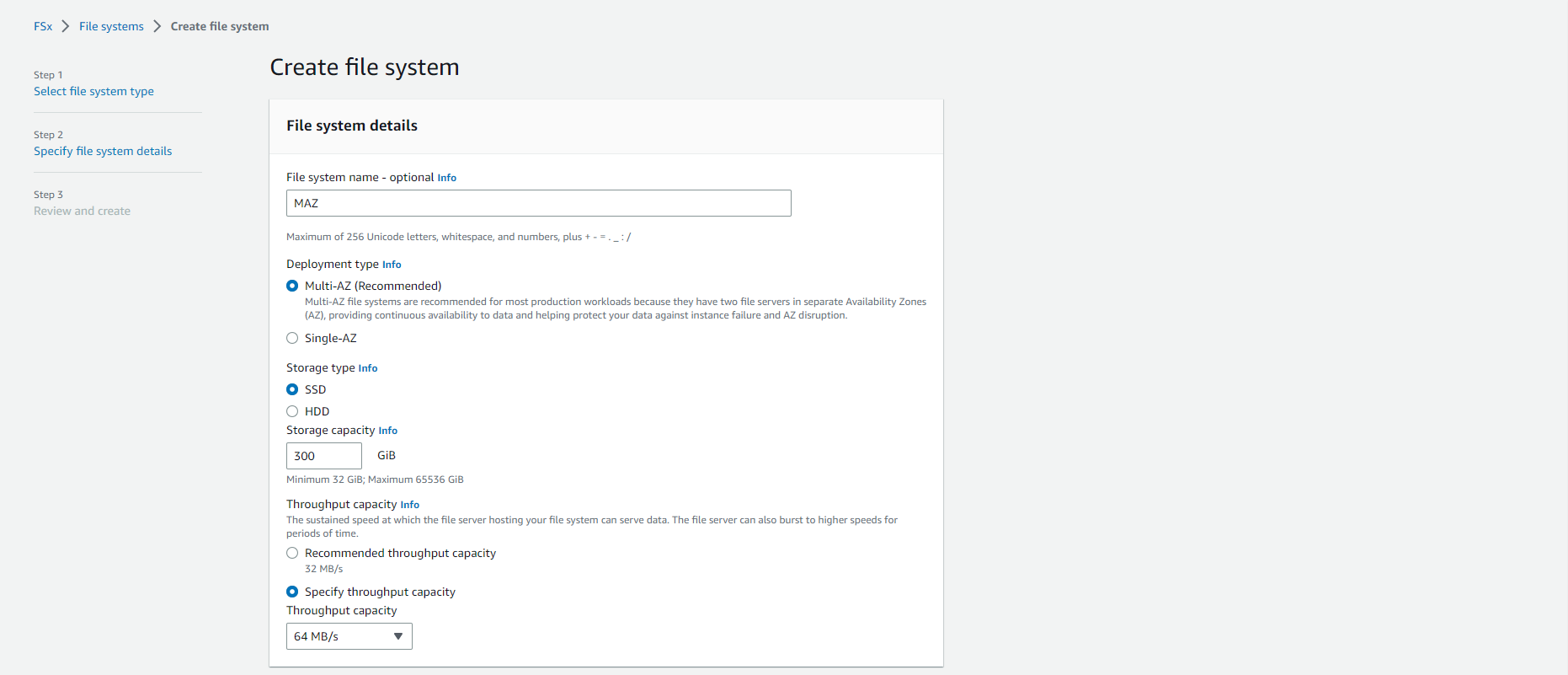
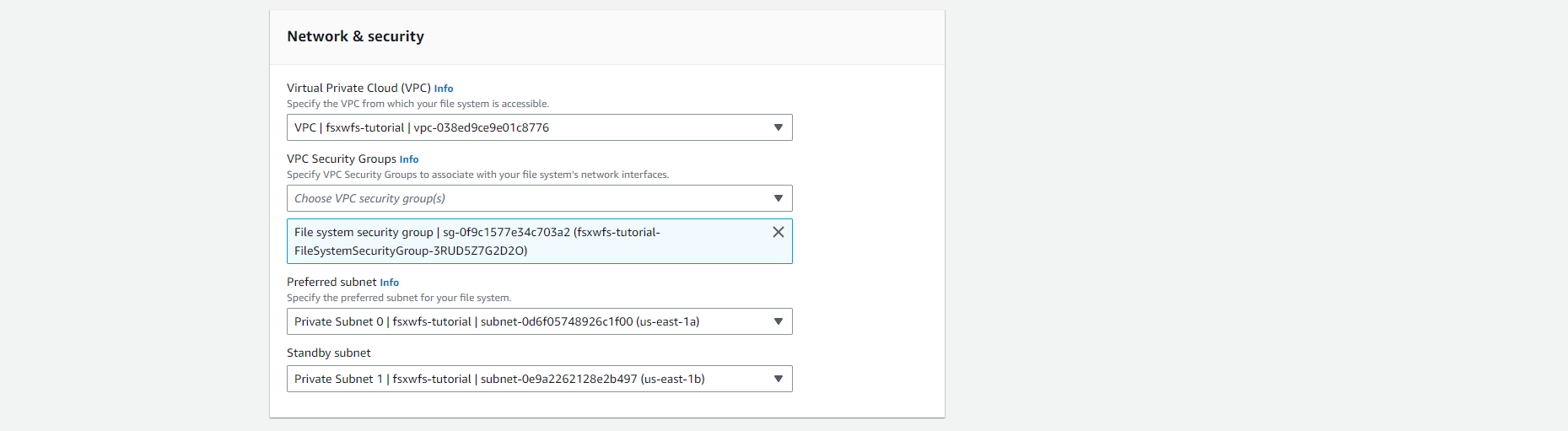
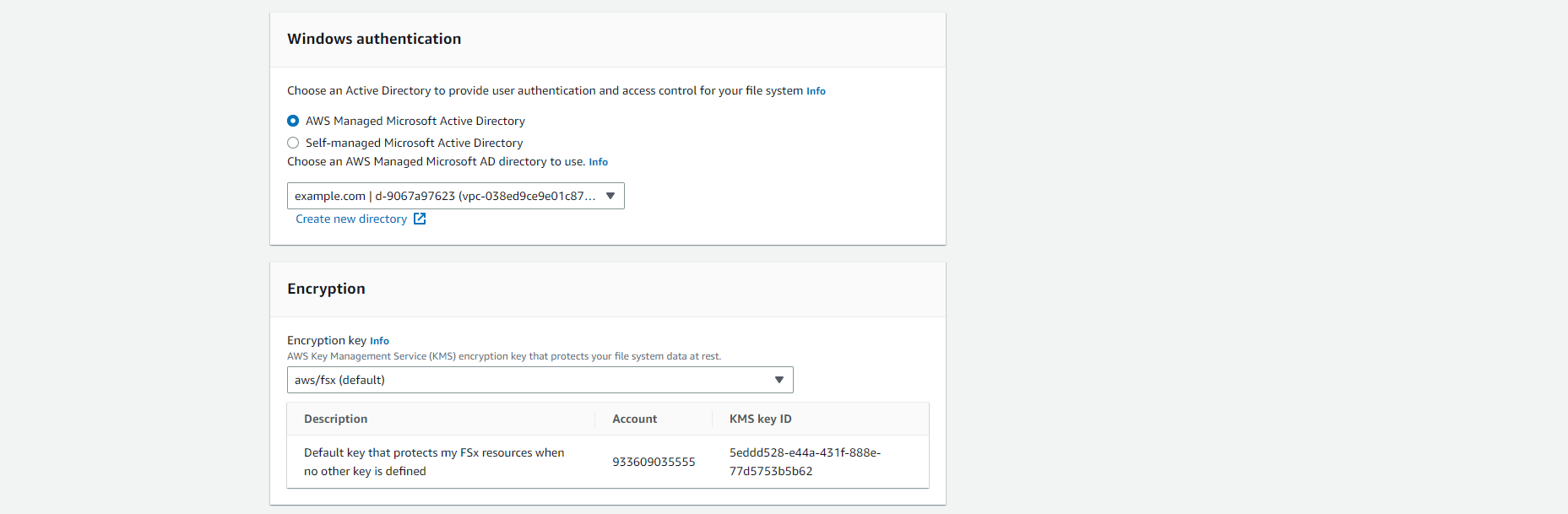
- Select Next
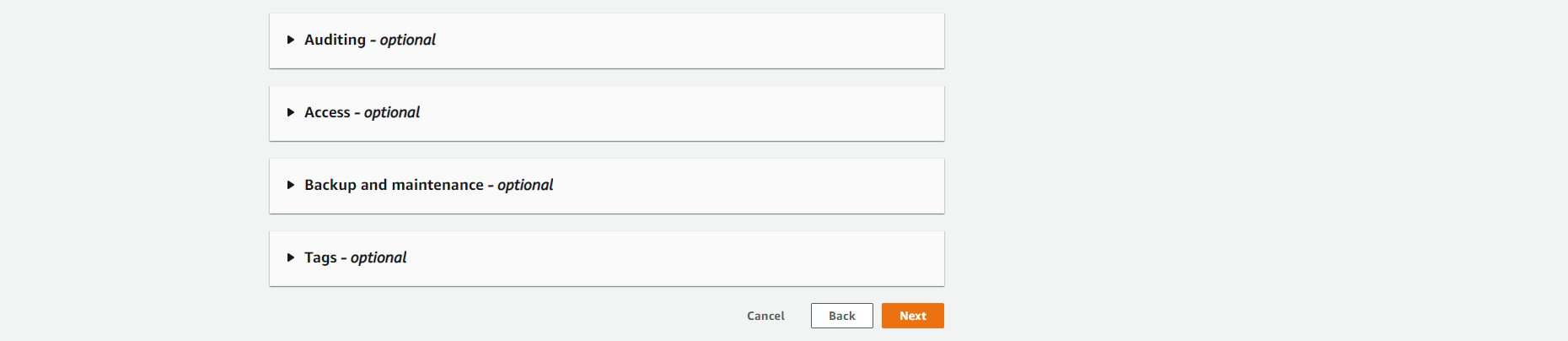
- Review the file system summary and select Create file system.
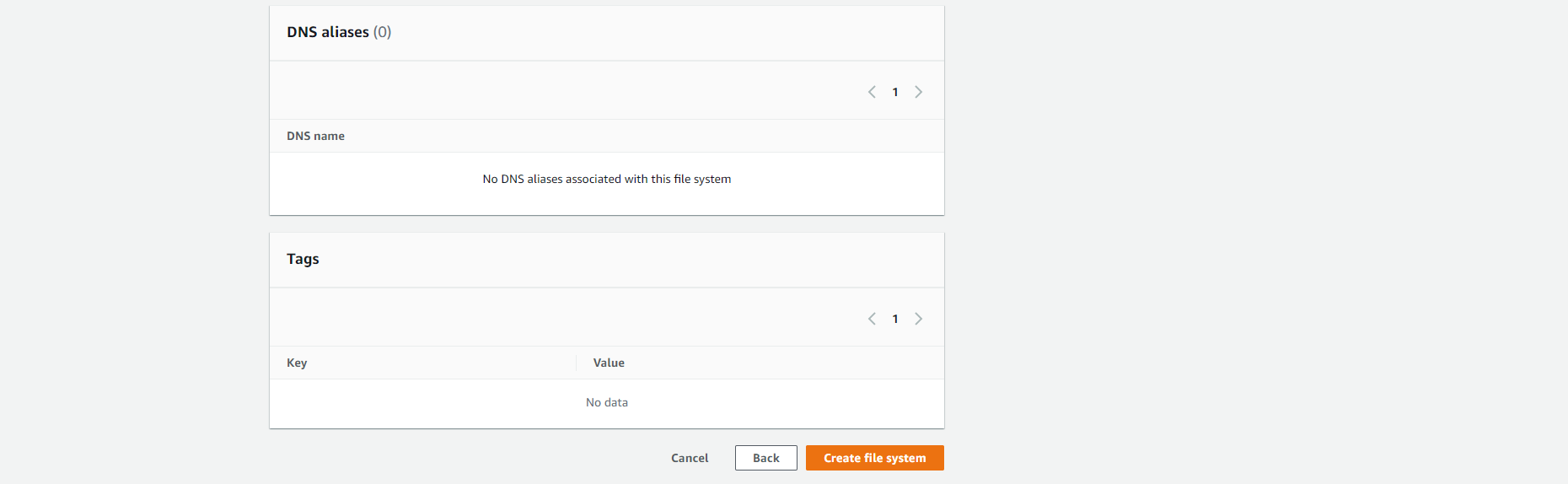
Note
It will take approximately 15 minutes to create a new file system. Continue with the next section while the new file system is created in the background.
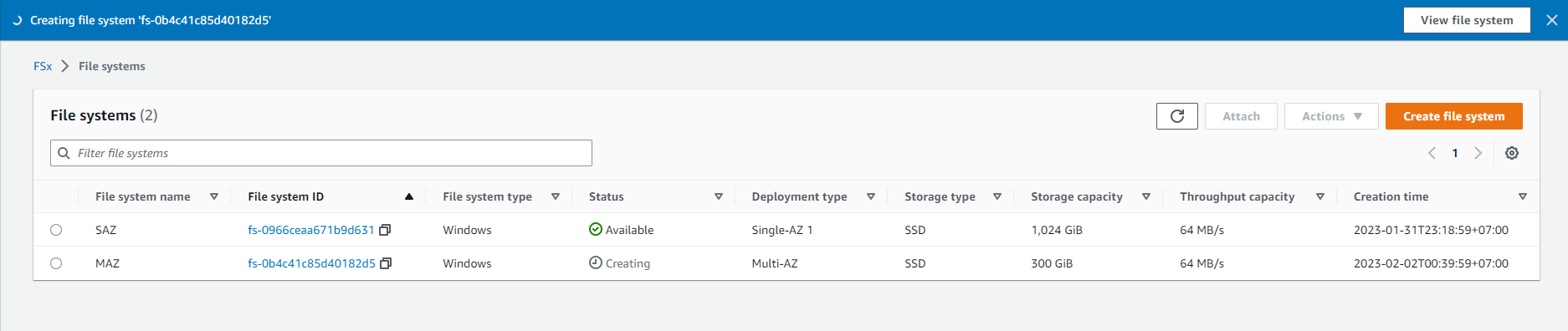
Here are some notes to keep in mind when creating an SSD Multi-AZ file system with Amazon FSx:
-
Multi-AZ availability: Multi-AZ file systems provide high availability and automatic failover in the event of an Availability Zone (AZ) failure.
-
Performance: SSD Multi-AZ file systems offer high-performance storage options with low latency and high throughput.
-
Cost: SSD Multi-AZ file systems are typically more expensive than other Amazon FSx storage options.
-
Data durability: Your data is automatically mirrored across two separate AZs to protect against data loss.
-
Network Configuration: Ensure your VPC has the appropriate subnets, security groups, and network access control lists to allow the necessary traffic to and from Amazon FSx.
-
Windows Active Directory: If you need to integrate Amazon FSx with Windows Active Directory, set up a domain controller in your VPC.
-
Security Group Configuration: Configure the security group for your Amazon FSx file system to control inbound and outbound traffic.
-
Data Transfer: If you have data to transfer to your file system, plan for and execute the data transfer process.
-
Create Amazon FSx file system: Use the AWS Management Console, AWS CLI, or AWS SDKs to create an Amazon FSx for Windows File Server file system.
-
Test connectivity: Verify that you can connect to your file system and access your data.