Create an HDD Multi-AZ file system
Create an HDD Multi-AZ file system
This section will create a new HDD file system that spans multiple Availability Zones.
Note
It will take approximately 15 minutes to complete this section.
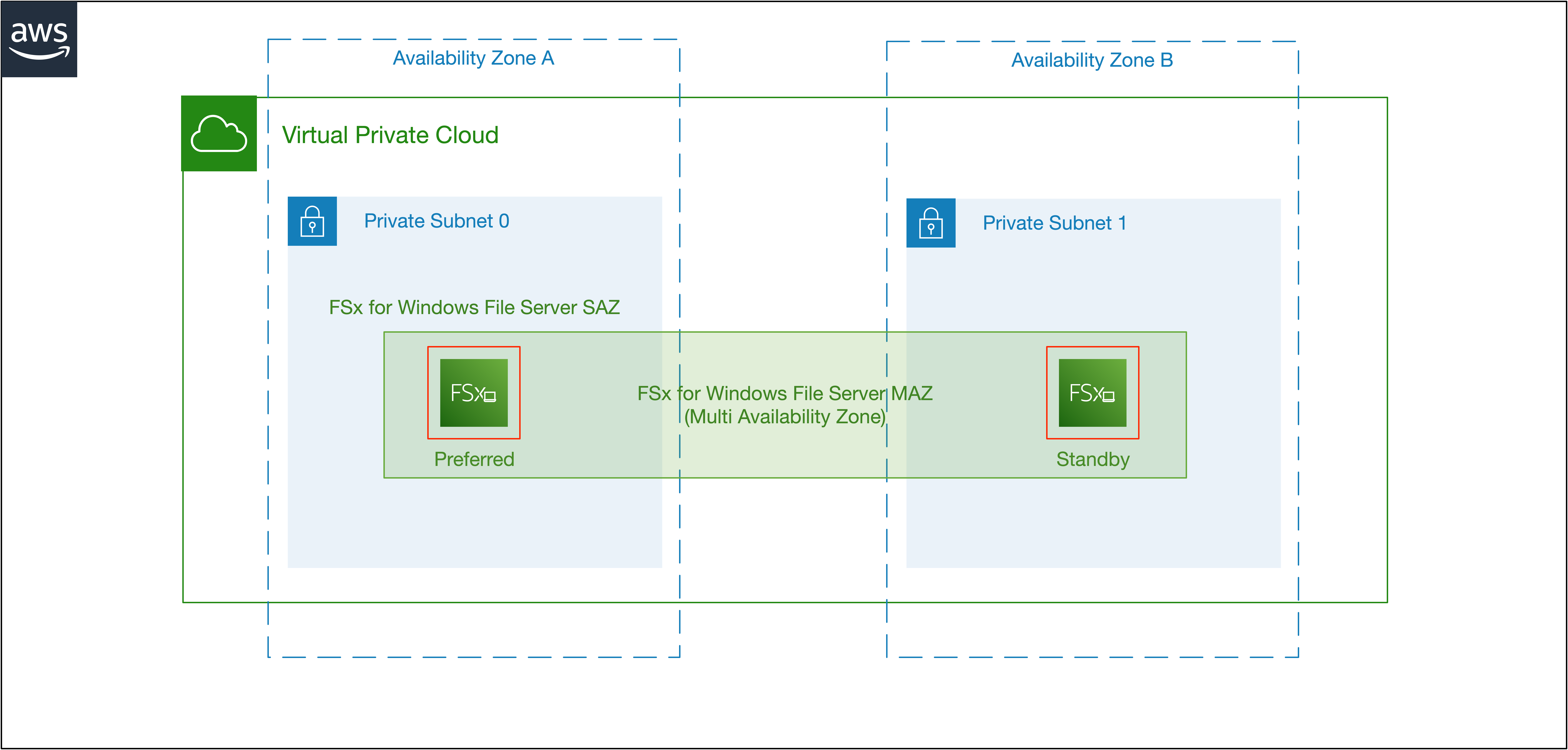
Important
Read through all steps below and watch the quick video before continuing.
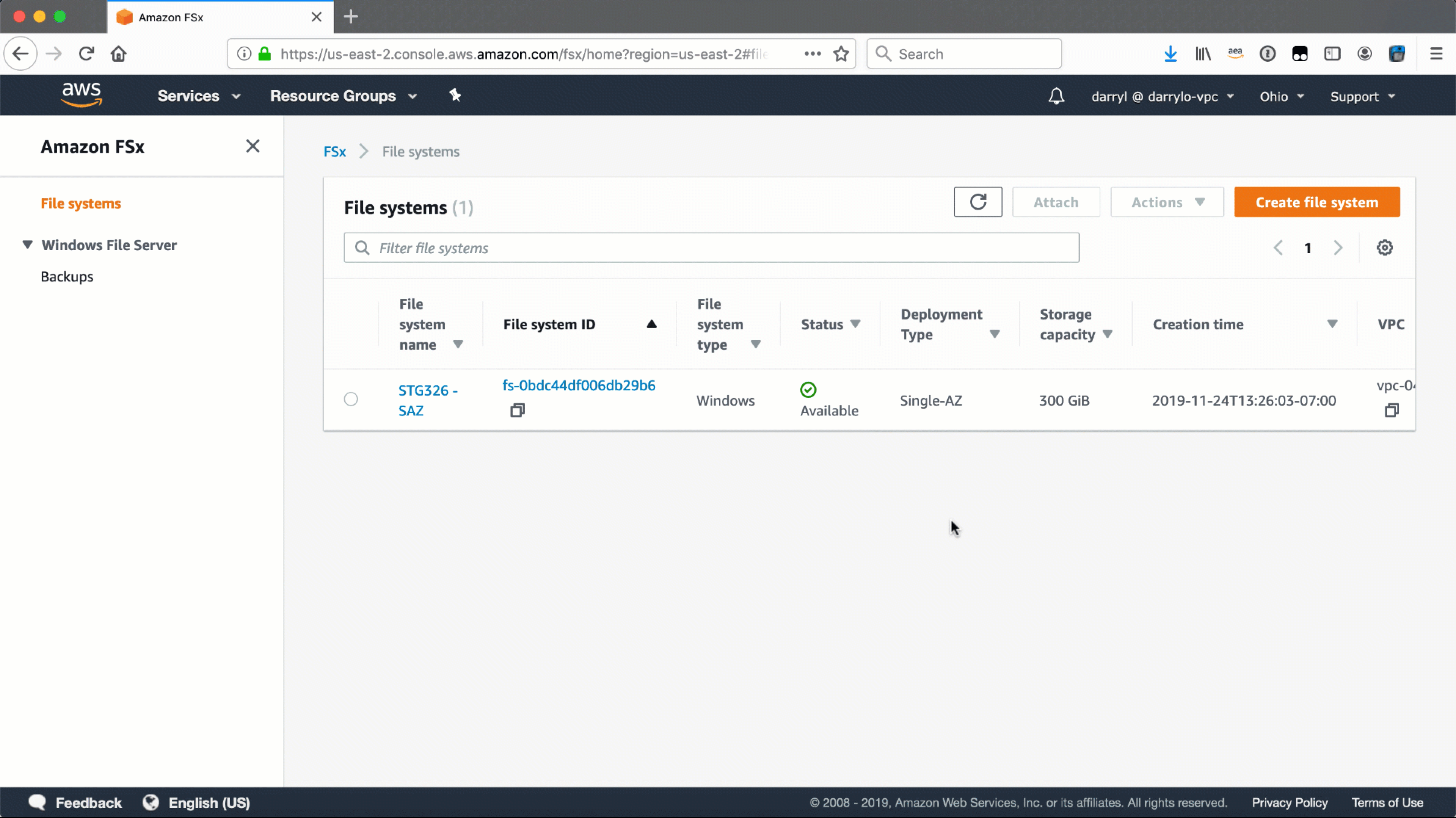
-
Open the Amazon FSx console.
Tip
Context-click (right-click) the link above and open the link in a new tab or window to make it easy to navigate between this lab tutorial and the Amazon FSx console.
-
Select the Create file system button.
-
Select the Amazon FSx for Windows File Server as the file system type.
-
Select Next.
-
Complete the Create file system… wizard with the following settings:
| File system name | Enter MAZ |
| Deployment type | Select - Multi-AZ |
| Storage type | Select - HDD |
| Storage capacity | Enter 2000 |
| Throughput capacity - Specify throughput capacity | Select - 64 MB/s |
| Virtual private cloud (VPC) | Select - VPC |
| VPC Security Groups | Click the X to remove the default security group. From the dropdown menu select the File system security group |
| Preferred subnet | Select - Private Subnet 0 |
| Standby subnet | Select - Private Subnet 1 |
| Windows authentication | AWS Managed Microsoft Active Directory |
| Microsoft Active Directory ID | Select - example.com |
| Encryption key | Accept the default - (default)aws/fsx |
| Maintenance preferences - optional | Select the arrow to expand |
| Daily automatic backup window | Select - No preferences |
| Automatic backup retention period | Accept the default 7 days |
| Weekly maintenance window | Accept the default No preferences |
-
Select Next
-
Review the file system summary and select Create file system.
Note
It will take approximately 15 minutes to create a new file system. Continue with the next section while the new file system is created in the background.
When creating an HDD (hard disk drive) Multi-AZ file system in Amazon FSx, you should consider the following points:
-
Availability: An HDD Multi-AZ file system provides high availability by maintaining an exact copy of your data in another Availability Zone. In the event of a failure in one Availability Zone, Amazon FSx will automatically fail over to the replica in the other Availability Zone.
-
Storage capacity: You can choose from a range of storage capacity options when creating an HDD Multi-AZ file system, based on your data and performance requirements.
-
Networking: Ensure your virtual private cloud (VPC) and subnets are properly configured for Amazon FSx and have the necessary security groups and network access control lists in place.
-
Data transfer: If you have data to transfer to your file system, plan for and execute the data transfer process.
-
Windows Active Directory integration: If you need to integrate Amazon FSx with Windows Active Directory, set up a domain controller in your VPC.
-
Security Group Configuration: Configure the security group for your Amazon FSx file system to control inbound and outbound traffic.
-
Creation: Use the AWS Management Console, AWS CLI, or AWS SDKs to create the Amazon FSx for Windows File Server file system.
-
Testing: Verify that you can connect to your file system and access your data.
-
Monitoring: Regularly monitor your file system and its components to ensure they are functioning as expected and to detect and address any issues promptly.